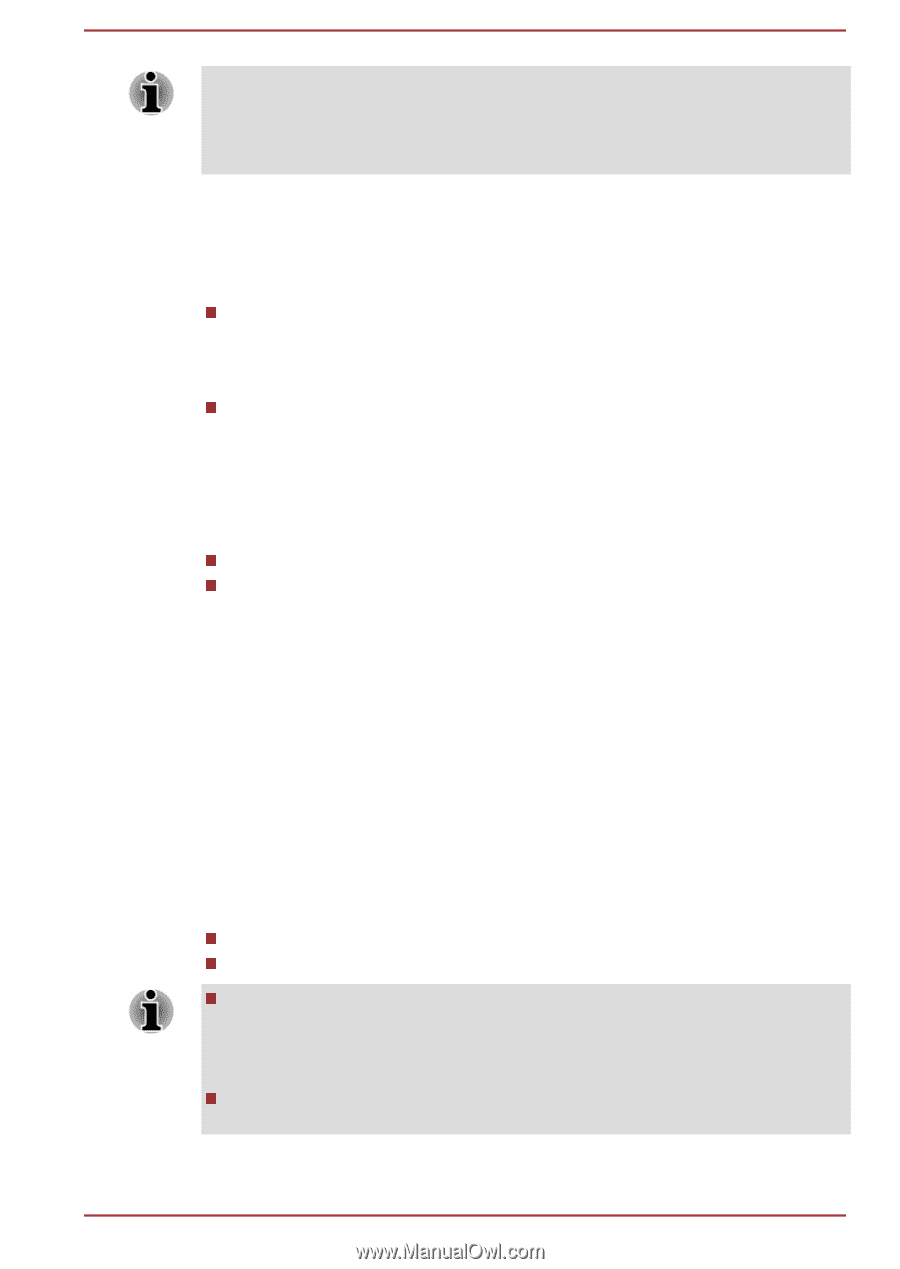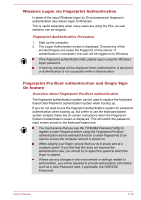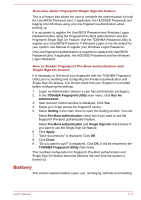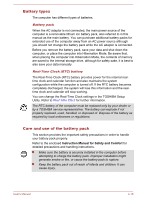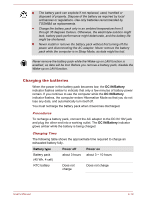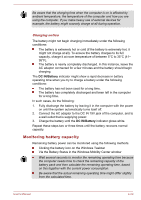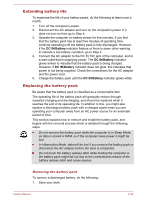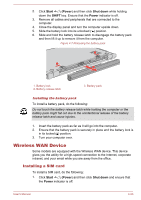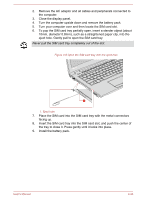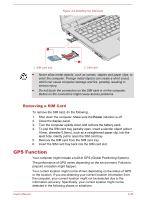Toshiba Tecra C50-C1510 Users Guide for A50-C / C50-C / R50-C / Z50-C English - Page 70
Monitoring battery capacity
 |
View all Toshiba Tecra C50-C1510 manuals
Add to My Manuals
Save this manual to your list of manuals |
Page 70 highlights
Be aware that the charging time when the computer is on is affected by ambient temperature, the temperature of the computer and how you are using the computer. If you make heavy use of external devices for example, the battery might scarcely charge at all during operation. Charging notice The battery might not begin charging immediately under the following conditions: The battery is extremely hot or cold (if the battery is extremely hot, it might not charge at all). To ensure the battery charges to its full capacity, charge it at room temperature of between 5°C to 35°C (41- 95°F). The battery is nearly completely discharged. In this instance, leave the AC adaptor connected for a few minutes and the battery should begin charging. The DC IN/Battery indicator might show a rapid decrease in battery operating time when you try to charge a battery under the following conditions: The battery has not been used for a long time. The battery has completely discharged and been left in the computer for a long time. In such cases, do the following: 1. Fully discharge the battery by leaving it in the computer with the power on until the system automatically turns itself off. 2. Connect the AC adaptor to the DC IN 19V jack of the computer, and to a wall outlet that is supplying power. 3. Charge the battery until the DC IN/Battery indicator glows white. Repeat these steps two or three times until the battery recovers normal capacity. Monitoring battery capacity Remaining battery power can be monitored using the following methods. Clicking the battery icon on the Windows Taskbar Via the Battery Status in the Windows Mobility Center window Wait several seconds to monitor the remaining operating time because the computer needs time to check the remaining capacity of the battery pack and then calculate the remaining operating time, based on this together with the current power consumption. Be aware that the actual remaining operating time might differ slightly from the calculated time. User's Manual 4-20