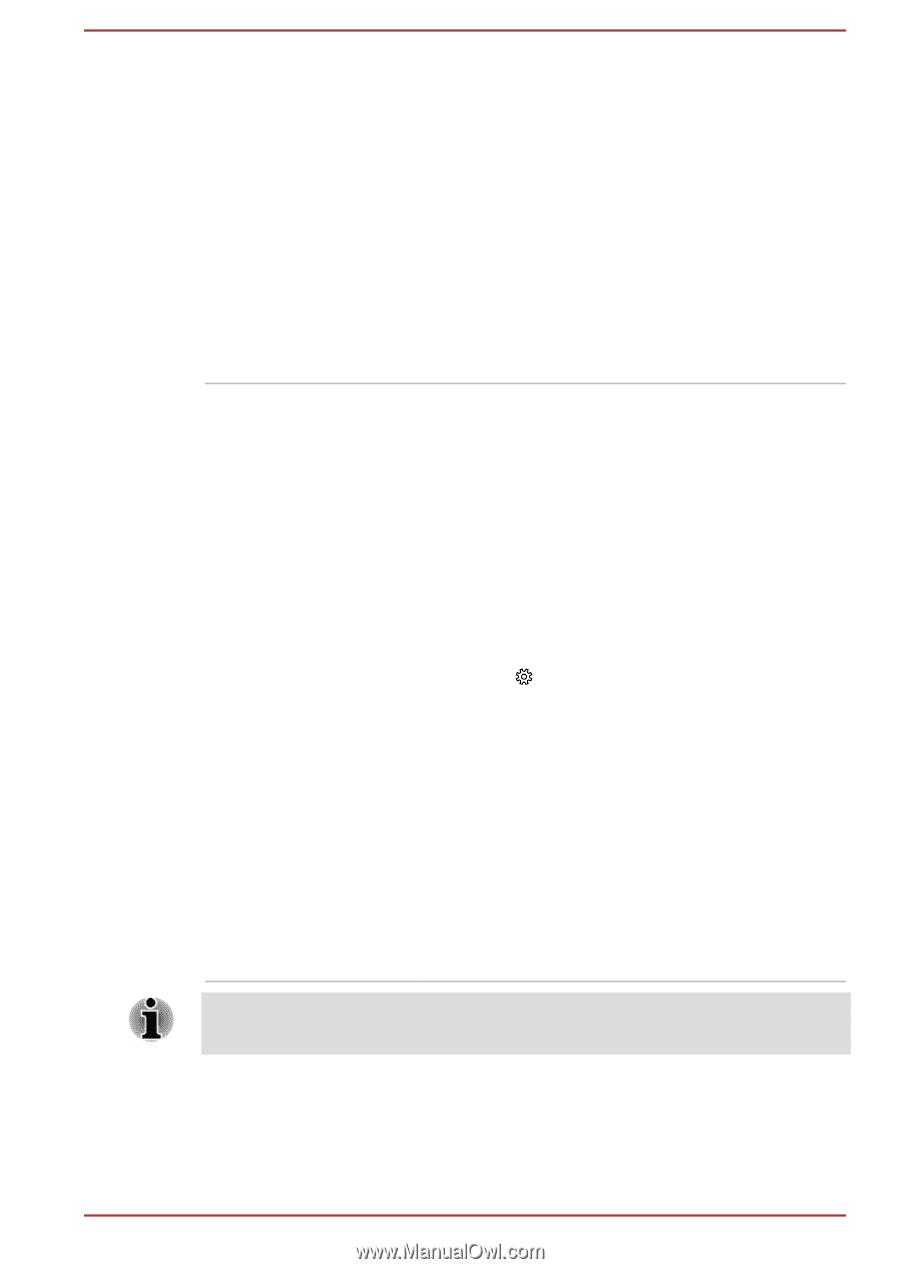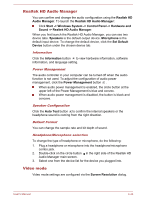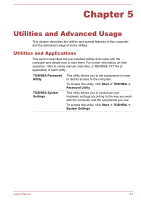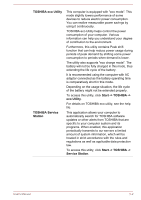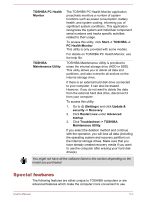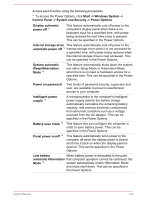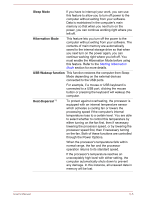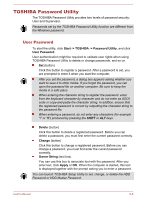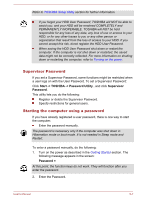Toshiba Tecra C50-C1510 Users Guide for A50-C / C50-C / R50-C / Z50-C English - Page 98
Special features, PC Health Monitor
 |
View all Toshiba Tecra C50-C1510 manuals
Add to My Manuals
Save this manual to your list of manuals |
Page 98 highlights
TOSHIBA PC Health Monitor TOSHIBA Maintenance Utility The TOSHIBA PC Health Monitor application proactively monitors a number of system functions such as power consumption, battery health, and system cooling, informing you of significant system conditions. This application recognizes the system and individual component serial numbers and tracks specific activities related to their usage. To access this utility, click Start -> TOSHIBA -> PC Health Monitor This utility is only provided with some models. For details on TOSHIBA PC Health Monitor, see the help file. TOSHIBA Maintenance Utility is provided to erase the internal storage drive (HDD or SSD). This utility allows you to delete all data and partitions, and also overwrite all sectors on the internal storage drive. If there is an external hard disk drive connected to your computer, it can also be erased. However, if you do not want to delete the data from the external hard disk drive, disconnect it from your computer. To access this utility: 1. Go to (Settings) and click Update & security -> Recovery. 2. Click Restart now under Advanced startup. 3. Click Troubleshoot -> TOSHIBA Maintenance Utility. If you select the deletion method and continue with the operation, you will lose all data (including the operating system and recovery partition) on the internal storage drives. Make sure that you have already created recovery media if you want to use the computer after erasing your hard disk drive(s). You might not have all the software listed in this section depending on the model you purchased. Special features The following features are either unique to TOSHIBA computers or are advanced features which make the computer more convenient to use. User's Manual 5-3