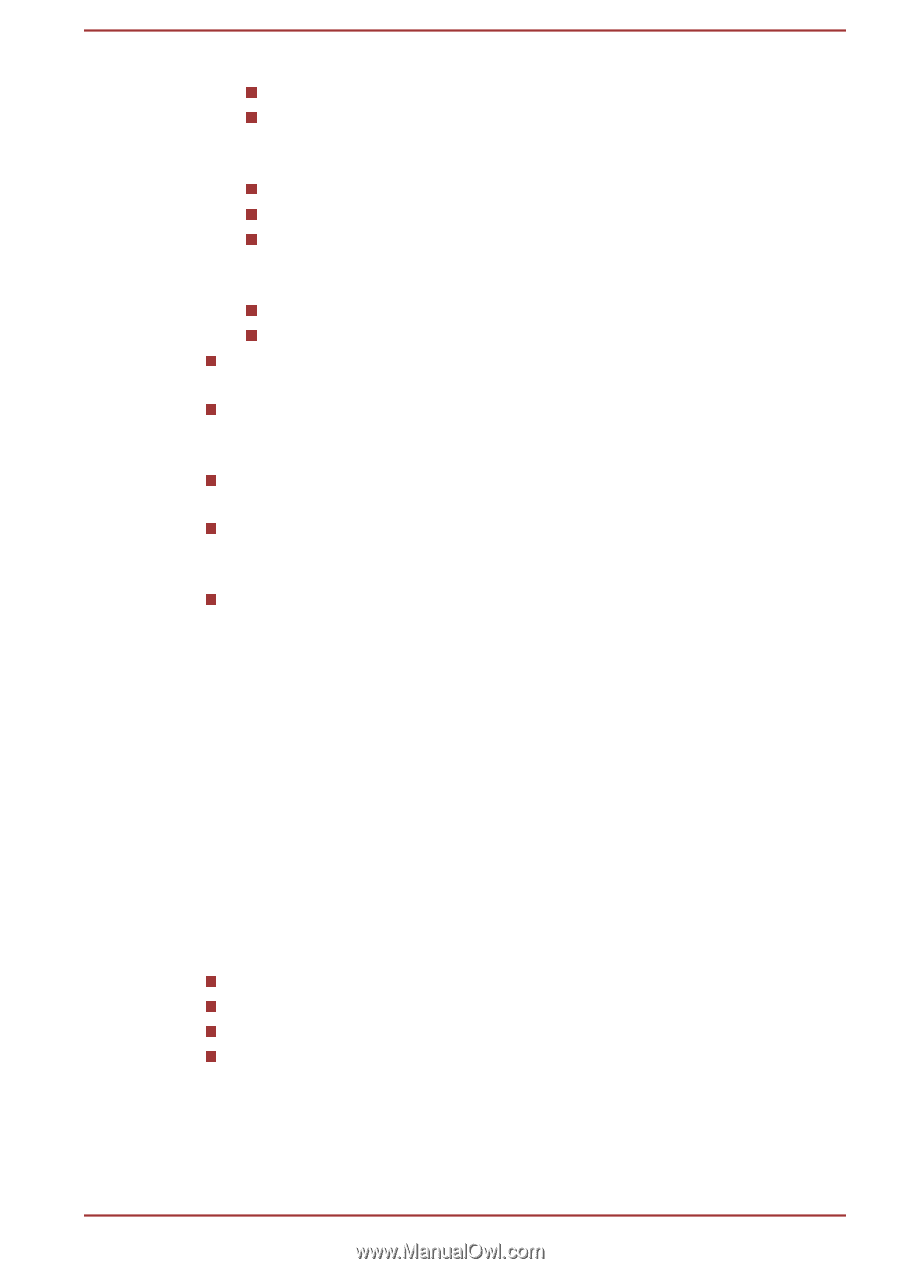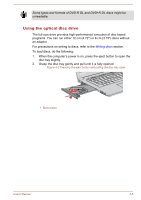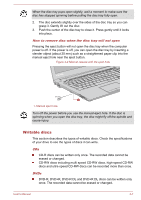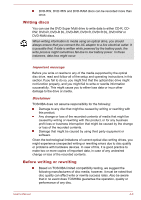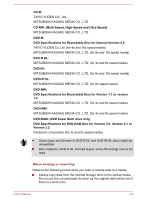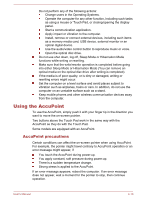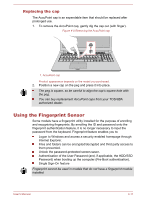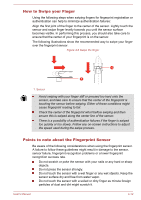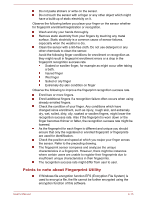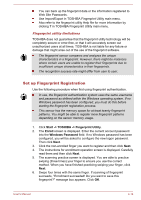Toshiba Tecra C50-C1510 Users Guide for A50-C / C50-C / R50-C / Z50-C English - Page 60
Using the AccuPoint, AccuPoint precautions
 |
View all Toshiba Tecra C50-C1510 manuals
Add to My Manuals
Save this manual to your list of manuals |
Page 60 highlights
Do not perform any of the following actions: Change users in the Operating Systems. Operate the computer for any other function, including such tasks as using a mouse or Touch Pad, or closing/opening the display panel. Start a communication application. Apply impact or vibration to the computer. Install, remove or connect external devices, including such items as a memory media card, USB device, external monitor or an optical digital device. Use the audio/video control button to reproduce music or voice. Open the optical disc drive. Do not use shut down, log off, Sleep Mode or Hibernation Mode functions while writing or rewriting. Make sure that the write/rewrite operation is completed before going into either Sleep Mode or Hibernation Mode (You can remove an optical media on the optical disc drive after writing is completed). If the media is of poor quality, or is dirty or damaged, writing or rewriting errors might occur. Set the computer on a level surface and avoid places subject to vibration such as airplanes, trains or cars. In addition, do not use the computer on an unstable surface such as a stand. Keep mobile phones and other wireless communication devices away from the computer. Using the AccuPoint To use the AccuPoint, simply push it with your finger tip in the direction you want to move the on-screen pointer. Two buttons above the Touch Pad work in the same way with the AccuPoint as they do with the Touch Pad. Some models are equipped with an AccuPoint. AccuPoint precautions Certain conditions can affect the on-screen pointer when using AccuPoint. For example, the pointer might travel contrary to AccuPoint operation or an error message might appear, if You touch the AccuPoint during power-up. You apply constant, soft pressure during power-up. There is a sudden temperature change. Strong stress is applied to the AccuPoint. If an error message appears, reboot the computer. If an error message does not appear, wait a moment for the pointer to stop, then continue operation. User's Manual 4-10