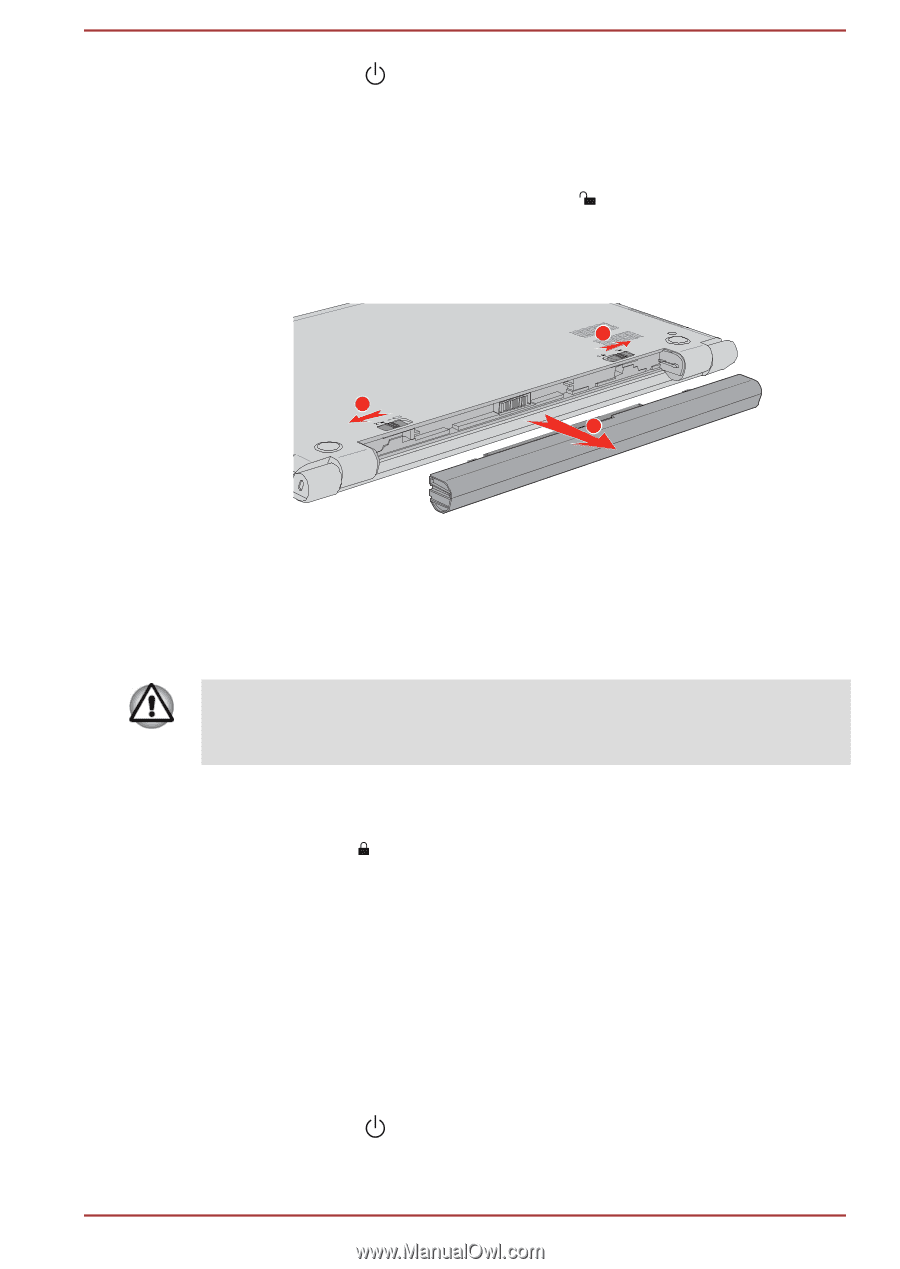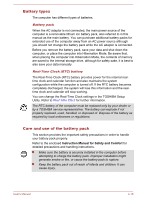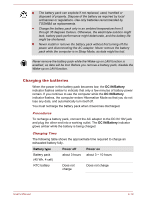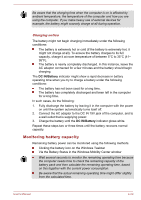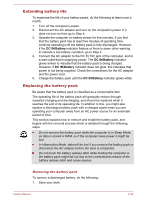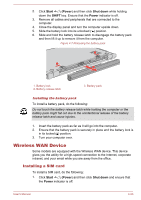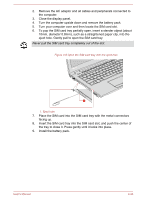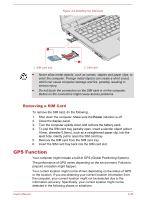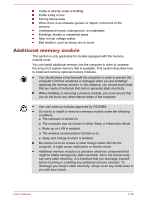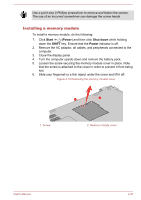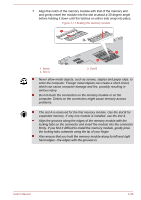Toshiba Tecra C50-C1510 Users Guide for A50-C / C50-C / R50-C / Z50-C English - Page 73
Wireless WAN Device, Installing a SIM card
 |
View all Toshiba Tecra C50-C1510 manuals
Add to My Manuals
Save this manual to your list of manuals |
Page 73 highlights
2. Click Start -> (Power) and then click Shut down while holding down the SHIFT key. Ensure that the Power indicator is off. 3. Remove all cables and peripherals that are connected to the computer. 4. Close the display panel and turn the computer upside down. 5. Slide the battery lock into its unlocked ( ) position. 6. Slide and hold the battery release latch to disengage the battery pack and then lift it up to remove it from the computer. Figure 4-7 Releasing the battery pack 1 2 3 1. Battery lock 2. Battery release latch 3. Battery pack Installing the battery pack To install a battery pack, do the following: Do not touch the battery release latch while holding the computer or the battery pack might fall out due to the unintentional release of the battery release latch and cause injuries. 1. Insert the battery pack as far as it will go into the computer. 2. Ensure that the battery pack is securely in place and the battery lock is in its locked ( ) position. 3. Turn your computer over. Wireless WAN Device Some models are equipped with the Wireless WAN device. This device gives you the ability for a high-speed connection to the Internet, corporate intranet, and your email while you are away from the office. Installing a SIM card To install a SIM card, do the following: 1. Click Start -> (Power) and then click Shut down and ensure that the Power indicator is off. User's Manual 4-23