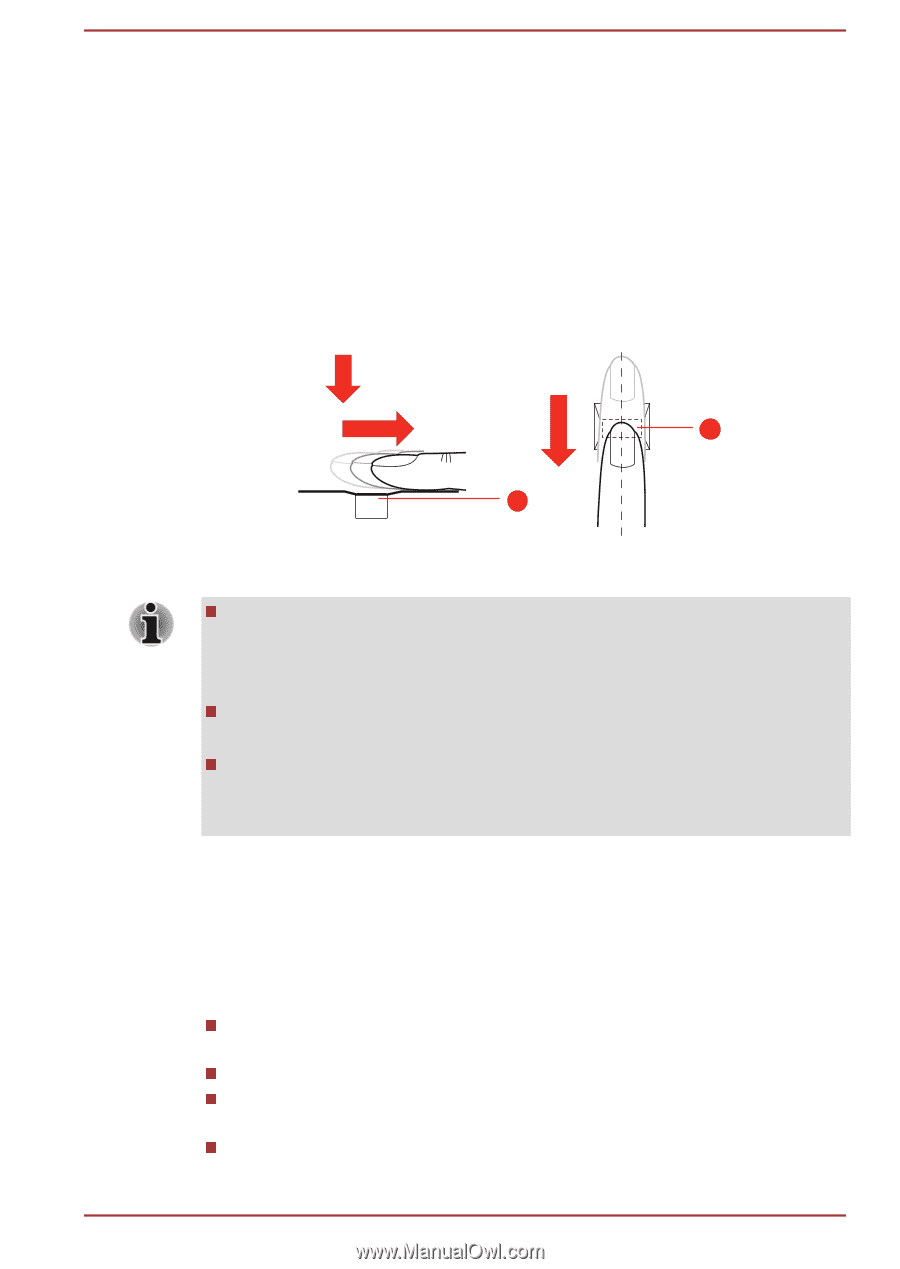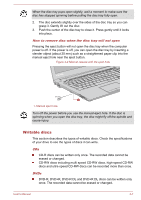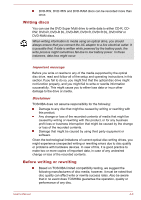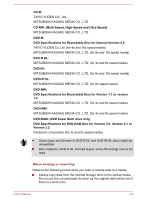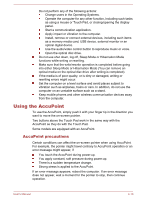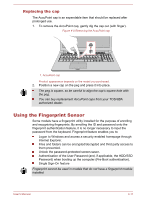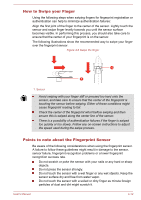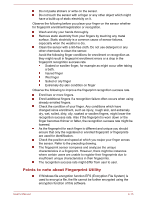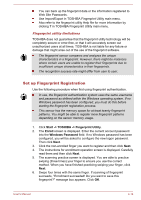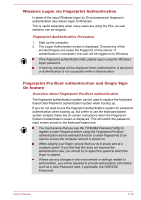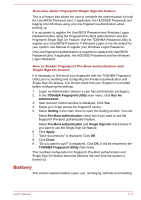Toshiba Tecra C50-C1510 Users Guide for A50-C / C50-C / R50-C / Z50-C English - Page 62
How to Swipe your Finger, Points to note about the Fingerprint Sensor
 |
View all Toshiba Tecra C50-C1510 manuals
Add to My Manuals
Save this manual to your list of manuals |
Page 62 highlights
How to Swipe your Finger Using the following steps when swiping fingers for fingerprint registration or authentication can help to minimize authentication failures: Align the first joint of the finger to the center of the sensor. Lightly touch the sensor and swipe finger levelly towards you until the sensor surface becomes visible. In performing this process, you should also take care to ensure that the center of your fingerprint is on the sensor. The following illustrations show the recommended way to swipe your finger over the fingerprint sensor. Figure 4-6 Swipe the finger 1 1 1. Sensor Avoid swiping with your finger stiff or pressed too hard onto the sensor, and take care to ensure that the center of the fingerprint is touching the sensor before swiping. Either of these conditions might cause fingerprint reading to fail. Check the center of the fingerprint whorl before swiping and then ensure this is swiped along the center line of the sensor. There is a possibility of authentication failures if the finger is swiped too quickly or too slowly. Follow any on-screen instructions to adjust the speed used during the swipe process. Points to note about the Fingerprint Sensor Be aware of the following considerations when using the fingerprint sensor. A failure to follow these guidelines might result in damage to the sensor, sensor failure, fingerprint recognition problems or a lower fingerprint recognition success rate. Do not scratch or poke the sensor with your nails or any hard or sharp objects. Do not press the sensor strongly. Do not touch the sensor with a wet finger or any wet objects. Keep the sensor surface dry and free from water vapor. Do not touch the sensor with a soiled or dirty finger as minute foreign particles of dust and dirt might scratch it. User's Manual 4-12