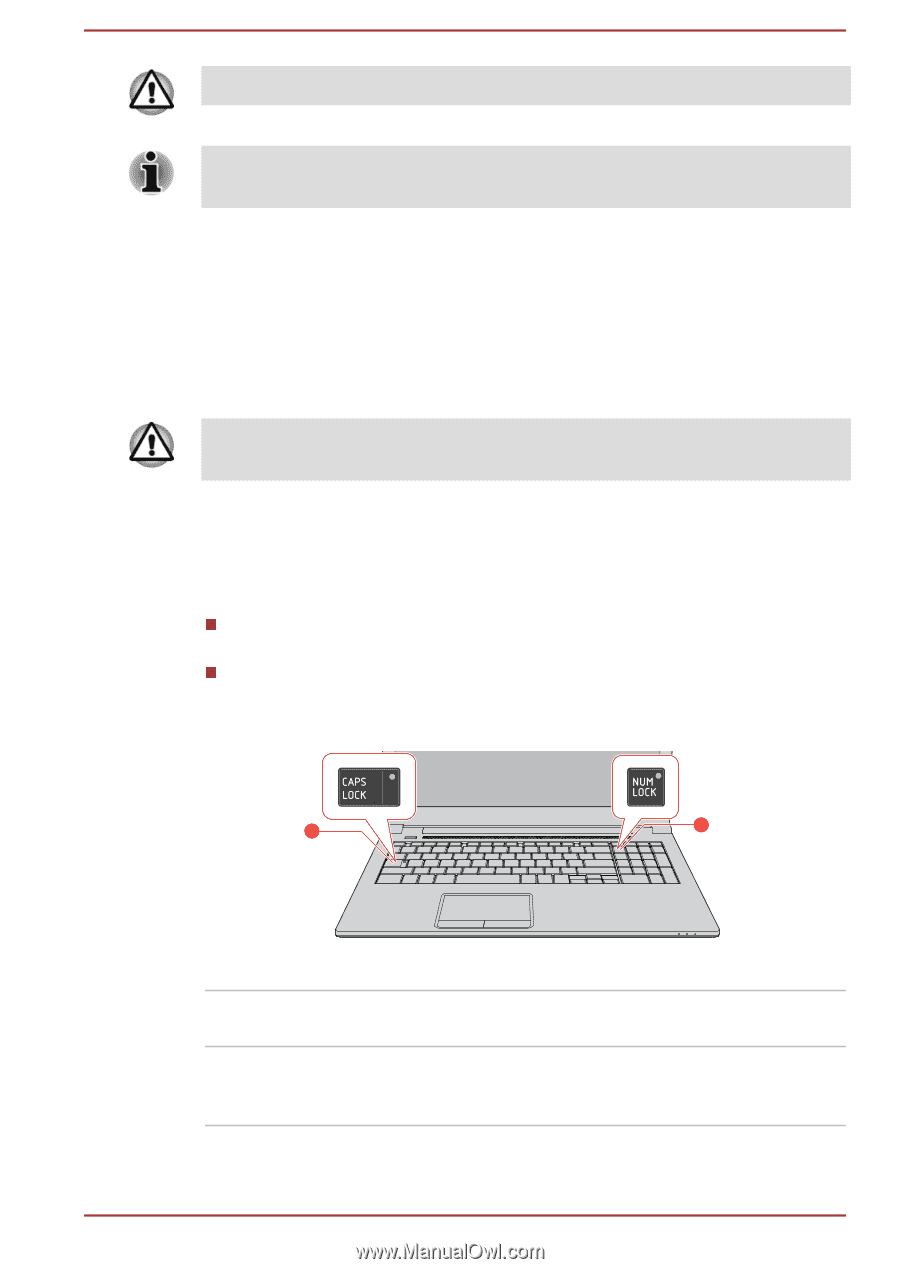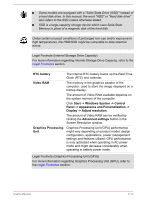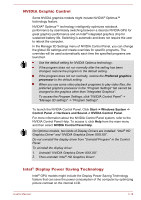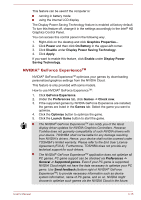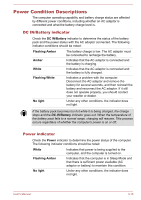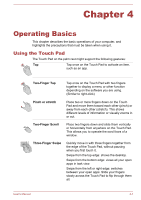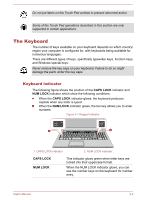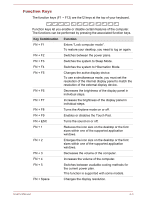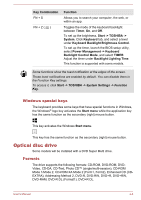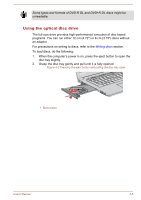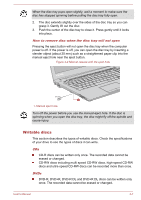Toshiba Tecra C50-C1510 Users Guide for A50-C / C50-C / R50-C / Z50-C English - Page 52
The Keyboard, Keyboard indicator
 |
View all Toshiba Tecra C50-C1510 manuals
Add to My Manuals
Save this manual to your list of manuals |
Page 52 highlights
Do not put items on the Touch Pad surface to prevent abnormal action. Some of the Touch Pad operations described in this section are only supported in certain applications. The Keyboard The number of keys available on your keyboard depends on which country/ region your computer is configured for, with keyboards being available for numerous languages. There are different types of keys, specifically typewriter keys, function keys, and Windows special keys. Never remove the key caps on your keyboard. Failure to do so might damage the parts under the key caps. Keyboard indicator The following figure shows the position of the CAPS LOCK indicator and NUM LOCK indicator which show the following conditions: When the CAPS LOCK indicator glows, the keyboard produces capitals when any letter is typed. When the NUM LOCK indicator glows, the ten key allows you to enter numbers. Figure 4-1 Keypad indicator 1 2 1. CAPS LOCK indicator 2. NUM LOCK indicator CAPS LOCK NUM LOCK This indicator glows green when letter keys are locked into their uppercase format. When the NUM LOCK indicator glows, you can use the number keys on the keyboard for number entry. User's Manual 4-2