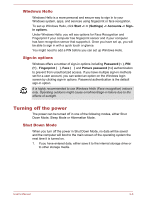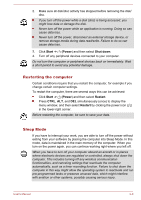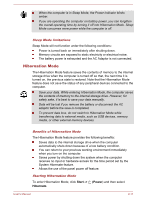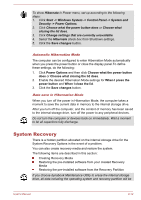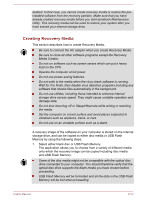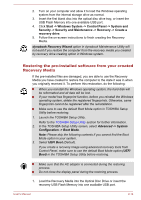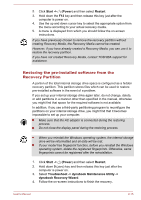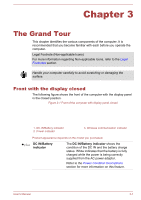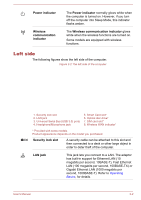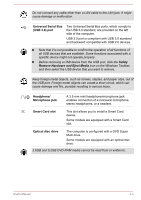Toshiba Tecra C50 User Guide 2 - Page 37
Creating Recovery Media, Media Creator.
 |
View all Toshiba Tecra C50 manuals
Add to My Manuals
Save this manual to your list of manuals |
Page 37 highlights
deleted. In that case, you cannot create recovery media or restore the preinstalled software from the recovery partition. Make sure that you have already created recovery media before you start dynabook Maintenance Utility. This recovery media can be used to restore your system after you have erased your internal storage drive. Creating Recovery Media This section describes how to create Recovery Media. Be sure to connect the AC adaptor when you create Recovery Media. Be sure to close all other software programs except the Recovery Media Creator. Do not run software such as screen savers which can put a heavy load on the CPU. Operate the computer at full power. Do not use power-saving features. Do not write to the media when the virus check software is running. Wait for it to finish, then disable virus detection programs including any software that checks files automatically in the background. Do not use utilities, including those intended to enhance internal storage drive access speed. They might cause unstable operation and damage data. Do not shut down/log off or Sleep/Hibernate while writing or rewriting the media. Set the computer on a level surface and avoid places subjected to vibrations such as airplanes, trains, or cars. Do not use on an unstable surface such as a stand. A recovery image of the software on your computer is stored on the internal storage drive, and can be copied to either disc media or USB Flash Memory by using the following steps: 1. Select either blank disc or USB Flash Memory. The application allows you to choose from a variety of different media onto which the recovery image can be copied including disc media and USB Flash Memory. Some of the disc media might not be compatible with the optical disc drive connected to your computer. You should therefore verify that the optical disc drive supports the blank media you have chosen before proceeding. USB Flash Memory will be formatted and all the data in the USB Flash Memory will be lost when proceeding. User's Manual 2-13