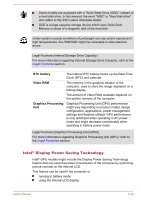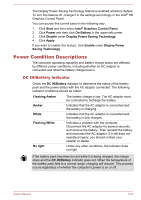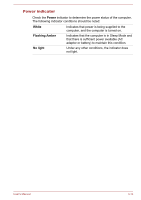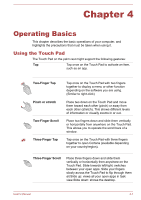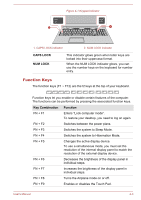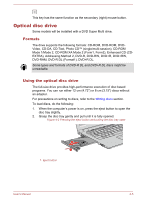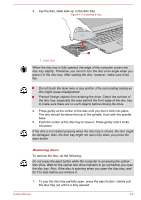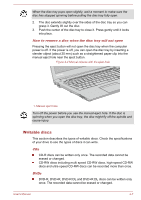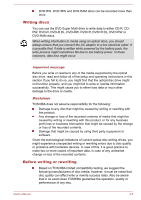Toshiba Tecra C50 User Guide 2 - Page 56
Function Keys, CAPS LOCK, NUM LOCK, Key Combination, Function
 |
View all Toshiba Tecra C50 manuals
Add to My Manuals
Save this manual to your list of manuals |
Page 56 highlights
Figure 4-1 Keypad indicator 1 2 1. CAPS LOCK indicator 2. NUM LOCK indicator CAPS LOCK NUM LOCK This indicator glows green when letter keys are locked into their uppercase format. When the NUM LOCK indicator glows, you can use the number keys on the keyboard for number entry. Function Keys The function keys (F1 ~ F12) are the12 keys at the top of your keyboard. Function keys let you enable or disable certain features of the computer. The functions can be performed by pressing the associated function keys. Key Combination Function FN + F1 Enters ''Lock computer mode''. To restore your desktop, you need to log on again. FN + F2 Switches between the power plans. FN + F3 Switches the system to Sleep Mode. FN + F4 Switches the system to Hibernation Mode. FN + F5 Changes the active display device. To use a simultaneous mode, you must set the resolution of the internal display panel to match the resolution of the external display device. FN + F6 Decreases the brightness of the display panel in individual steps. FN + F7 Increases the brightness of the display panel in individual steps. FN + F8 Turns the Airplane mode on or off. FN + F9 Enables or disables the Touch Pad. User's Manual 4-3