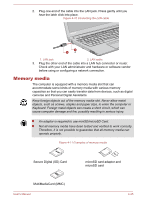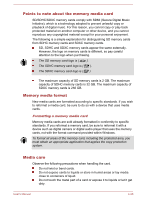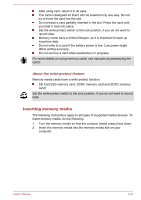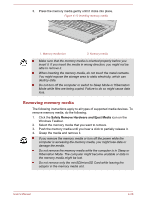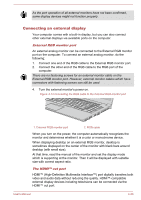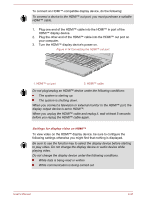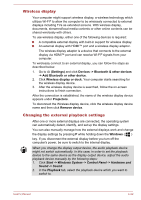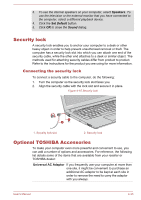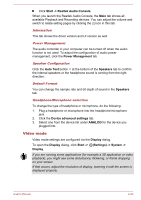Toshiba Tecra C50 User Guide 2 - Page 83
Connecting an external display, External RGB monitor port, The HDMI™ out port
 |
View all Toshiba Tecra C50 manuals
Add to My Manuals
Save this manual to your list of manuals |
Page 83 highlights
As the port operation of all external monitors have not been confirmed, some display devices might not function properly. Connecting an external display Your computer comes with a built-in display, but you can also connect other external displays via available ports on the computer. External RGB monitor port An external analog monitor can be connected to the External RGB monitor port on the computer. To connect an external analog monitor, do the following: 1. Connect one end of the RGB cable to the External RGB monitor port. 2. Connect the other end of the RGB cable to the RGB port of the computer. 3T.here are no fastening screws for an external monitor cable on the External RGB monitor port. However, external monitor cables which have connectors with fastening screws can still be used. 4. Turn the external monitor's power on. Figure 4-13 Connecting the RGB cable to the External RGB monitor port 1. External RGB monitor port 1 2 2. RGB cable When you turn on the power, the computer automatically recognizes the monitor and determines whether it is a color or monochrome device. When displaying desktop on an external RGB monitor, desktop is sometimes displayed on the center of the monitor with black bars around desktop (with small size). At that time, read the manual of the monitor and set the display mode which is supporting at the monitor. Then it will be displayed with suitable size with correct aspect ratio. The HDMI™ out port HDMI™ (High-Definition Multimedia Interface™) port digitally transfers both video and audio data without reducing the quality. HDMI™-compatible external display devices including televisions can be connected via the HDMI™ out port. User's Manual 4-30