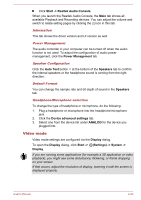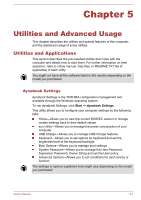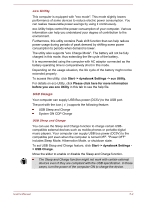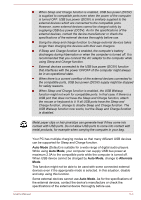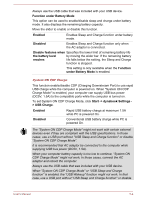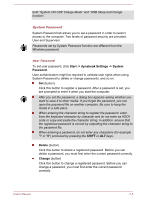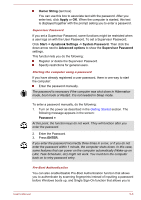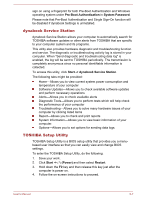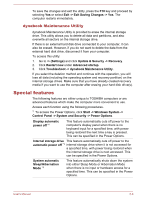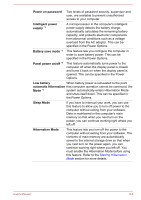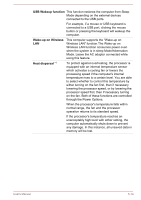Toshiba Tecra C50 User Guide 2 - Page 93
Start -> dynabook Settings -> System, Password, Delete, Change, System Password
 |
View all Toshiba Tecra C50 manuals
Add to My Manuals
Save this manual to your list of manuals |
Page 93 highlights
both "System ON CDP Charge Mode" and "USB Sleep and Charge function". System Password System Password tab allows you to set a password in order to restrict access to the computer. Two levels of password security are provided: User and Supervisor. Passwords set by System Password function are different from the Windows password. User Password To set user password, click Start -> dynabook Settings -> System Password. User authentication might be required to validate user rights when using System Password to delete or change passwords, and so on. Set (button) Click this button to register a password. After a password is set, you are prompted to enter it when you start the computer. After you set the password, a dialog box appears asking whether you want to save it to other media. If you forget the password, you can open the password file on another computer. Be sure to keep the media in a safe place. When entering the character string to register the password, enter from the keyboard character by character and do not enter as ASCII code or copy-and-paste the character string. In addition, ensure that the registered password is correct by outputting the character string to the password file. When entering a password, do not enter any characters (for example "!" or "#") produced by pressing the SHIFT or ALT keys. Delete (button) Click this button to delete a registered password. Before you can delete a password, you must first enter the current password correctly. Change (button) Click this button to change a registered password. Before you can change a password, you must first enter the current password correctly. User's Manual 5-5