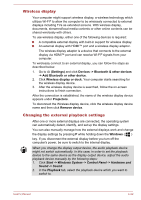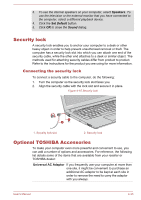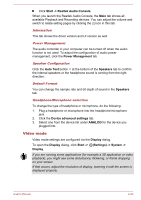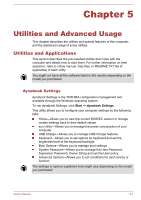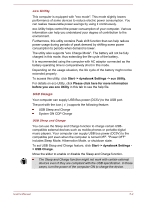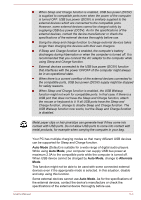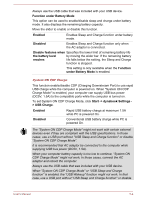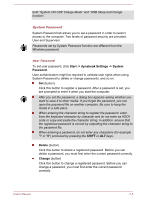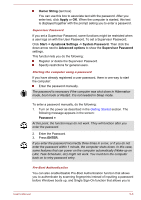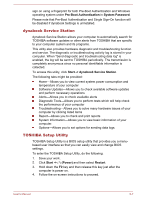Toshiba Tecra C50 User Guide 2 - Page 90
eco Utility, USB Charge, > USB Charge
 |
View all Toshiba Tecra C50 manuals
Add to My Manuals
Save this manual to your list of manuals |
Page 90 highlights
eco Utility This computer is equipped with "eco mode". This mode slightly lowers performance of some devices to reduce electric power consumption. You can realize measurable power savings by using it continuously. eco Utility helps control the power consumption of your computer. Various information can help you understand your degree of contribution to the environment. Furthermore, this utility contains Peak shift function that can help reduce power usage during periods of peak demand by shifting some power consumption to periods when demand is lower. The utility also supports "eco Charge Mode". The battery will not be fully charged in this mode, thus extending the life cycle of the battery. It is recommended using the computer with AC adaptor connected as the battery operating time is comparatively short in this mode. Depending on the usage situation, the life cycle of the battery might not be extended properly. To access this utility, click Start -> dynabook Settings -> eco Utility. For details on eco Utility, click Please click here for more information before you use eco Utility in this tab to see the help file. USB Charge Your computer can supply USB Bus power (DC5V) to the USB port. The port with the icon ( ) supports the following feature: USB Sleep and Charge System ON CDP Charge USB Sleep and Charge You can use the Sleep and Charge function to charge certain USBcompatible external devices such as mobile phones or portable digital music players. Your computer can supply USB bus power (DC5V) to the compatible port even when the computer is turned OFF. "Power OFF" includes Sleep Mode, Hibernation Mode, or shutdown state. To set USB Sleep and Charge feature, click Start -> dynabook Settings > USB Charge. Move the slider to enable or disable the Sleep and Charge function. The Sleep and Charge function might not work with certain external devices even if they are compliant with the USB specification. In those cases, turn the power of the computer ON to charge the device. User's Manual 5-2