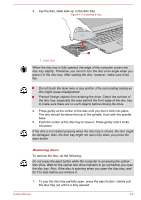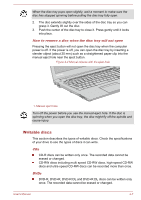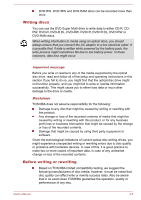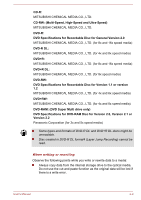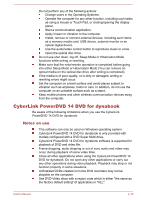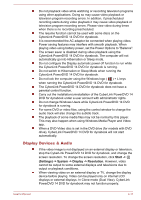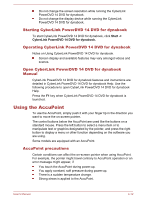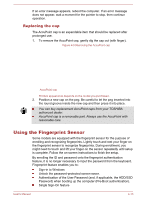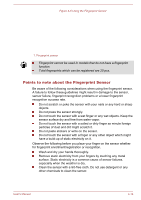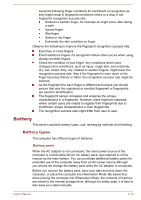Toshiba Tecra C50 User Guide 2 - Page 64
Display Devices & Audio, Do not change Windows Users while CyberLink PowerDVD 14 DVD
 |
View all Toshiba Tecra C50 manuals
Add to My Manuals
Save this manual to your list of manuals |
Page 64 highlights
Do not playback video while watching or recording television programs using other applications. Doing so may cause video playback or television program recording errors. In addition, if prescheduled recording starts during video playback it may cause video playback or television program recording errors. Please view video during times when there is no recording prescheduled. The resume function cannot be used with some discs on the CyberLink PowerDVD 14 DVD for dynabook. It is recommended the AC adaptor be connected when playing video. Power saving features may interfere with smooth playback. When playing video using battery power, set the Power Options to "Balance". The screen saver is disabled during video playback using the CyberLink PowerDVD 14 DVD for dynabook. The computer will not automatically go into Hibernation or Sleep mode. Do not configure the Display automatic power off function to run while the CyberLink PowerDVD 14 DVD for dynabook is running. Do not switch to Hibernation or Sleep Mode when running the CyberLink PowerDVD 14 DVD for dynabook. Do not lock the computer using the Windows logo ( ) + L keys when running the CyberLink PowerDVD 14 DVD for dynabook. The CyberLink PowerDVD 14 DVD for dynabook does not have a parental control function. Carry out the installation/uninstallation of the CyberLink PowerDVD 14 DVD for dynabook under a user account with administrator rights. Do not change Windows Users while CyberLink PowerDVD 14 DVD for dynabook is running. For some DVD or video files, using the control window to change the audio track will also change the subtitle track. The playback of some media files may not be normal by this player. This may also happen when using Windows Media Player and Video app. When a DVD-Video disc is set in the DVD drive (for models with DVD drive), CyberLink PowerDVD 14 DVD for dynabook will not start automatically. Display Devices & Audio If the video image is not displayed on an external display or television, stop the CyberLink PowerDVD 14 DVD for dynabook, and change the screen resolution. To change the screen resolution, click Start -> (Settings) -> System -> Display -> Resolution. However, video cannot be output to some external displays and televisions due to output or playback conditions. When viewing video on an external display or TV, change the display device before playing. Video can be played only on internal LCD displays or external displays. In Clone mode (Dual View), CyberLink PowerDVD 14 DVD for dynabook may not function properly. User's Manual 4-11