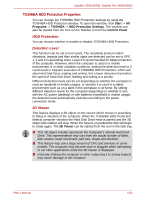Toshiba U505 S2960 User Manual - Page 102
Fn Sticky key Depends on the model you purchased
 |
UPC - 883974308583
View all Toshiba U505 S2960 manuals
Add to My Manuals
Save this manual to your list of manuals |
Page 102 highlights
Satellite U500/U500D, Satellite Pro U500/U500D + TouchPad: Enables or disables the Touch Pad function. + Enable Keypad: Enables or disables the Key Pad function. + Number Lock: Enables or disables the Number Lock function. + Scroll Lock: Enables or disables the Scroll Lock function. + Zoom: Changes the display resolution. + TOSHIBA Zooming Utility (reduce): Reduces the icon size on the desktop or the font size within one of the supported application windows. + TOSHIBA Zooming Utility (enlarge): Increases the icon size on the desktop or the font size within one of the supported application windows. Before using Fn+1 and Fn+2, you must install the TOSHIBA Zooming Utility. The Utility only supports the following application windows: Microsoft Internet Explorer, Microsoft Office, Windows Media Player, Adobe Reader and the icons on the desktop. + Keyboard Backlight (On/Off)*: Turns the backlight of the keyboard on and off. * This function is provided with some models. Fn Sticky key (Depends on the model you purchased) You can use the TOSHIBA Accessibility Utility to make the Fn key sticky, that is, you can press it once, release it, and then press an "F number" key. To start the TOSHIBA Accessibility Utility, click Start, point to All Programs, point to TOSHIBA, point to Utilities and click Accessibility. 5-4 User's Manual