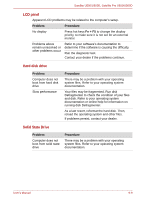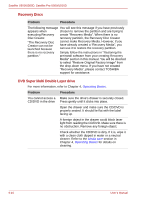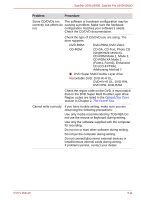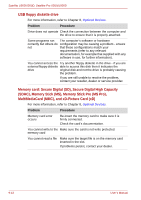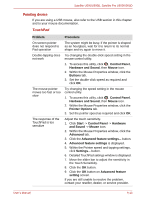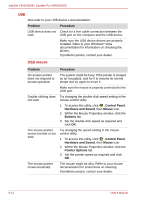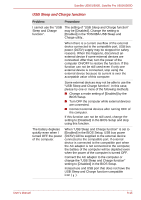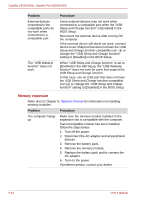Toshiba U505 S2960 User Manual - Page 145
that on the DVD Super Multi Double Layer drive
 |
UPC - 883974308583
View all Toshiba U505 S2960 manuals
Add to My Manuals
Save this manual to your list of manuals |
Page 145 highlights
Satellite U500/U500D, Satellite Pro U500/U500D Problem Procedure Some CD/DVDs run The software or hardware configuration may be correctly, but others do causing a problem. Make sure the hardware not. configuration matches your software's needs. Check the CD/DVD documentation. Check the type of CD/DVD you are using. The drive supports: DVD-ROM: DVD-ROM, DVD-Video CD-ROM: CD-DA, CD-Text, Photo CD (single/multi-session), CD-ROM Mode 1, Mode 2, CD-ROM XA Mode 2 (Form1, Form2), Enhanced CD (CD-EXTRA), Addressing Method 2 ■ DVD Super Multi Double Layer drive Recordable DVD: DVD-R/-R DL, DVD+R/+R DL, DVD-RW, DVD+RW, DVD-RAM Check the region code on the DVD. It must match that on the DVD Super Multi Double Layer drive. Region codes are listed in the Optical Disc Drive section in Chapter 2, The Grand Tour. Cannot write correctly If you have trouble writing, make sure you are observing the following precautions: Use only media recommended by TOSHIBA Do not use the mouse or keyboard during writing. Use only the software supplied with the computer for recording. Do not run or start other software during writing. Do not jar the computer during writing. Do not connect/disconnect external devices or install/remove internal cards during writing. If problems persist, contact your dealer. User's Manual 9-11