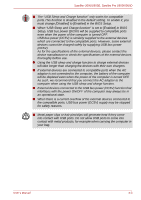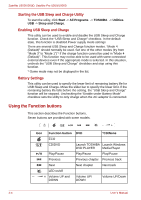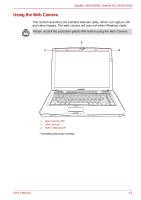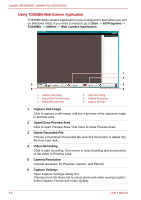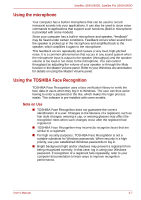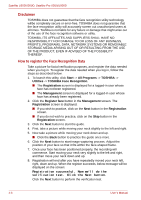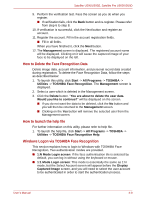Toshiba U505 S2960 User Manual - Page 68
Using the Function buttons, Starting the USB Sleep and Charge Utility, Enabling USB Sleep and Charge - battery life
 |
UPC - 883974308583
View all Toshiba U505 S2960 manuals
Add to My Manuals
Save this manual to your list of manuals |
Page 68 highlights
Satellite U500/U500D, Satellite Pro U500/U500D Starting the USB Sleep and Charge Utility To start the utility, click Start -> All Programs -> TOSHIBA -> Utilities USB -> Sleep and Charge. Enabling USB Sleep and Charge This utility can be used to enable and disable the USB Sleep and Charge function. Check the "USB Sleep and Charge" checkbox. In the default state, this function is disabled.Power supply mode settings There are several USB Sleep and Charge function modes. "Mode 4 (Default)" should normally be used. Set one of the other modes (try from "Mode 3" to "Mode 1")*1 if the charge function cannot be used in "Mode 4 (Default)". This function may not be able to be used with some connected external devices even if the appropriate mode is selected. In this situation, uncheck the "USB Sleep and Charge" checkbox and stop using this function. *1 Some mode may not be displayed in the list. Battery Settings This utility can be used to specify the lower limit of remaining battery life for USB Sleep and Charge. Move the slider bar to specify the lower limit. If the remaining battery life falls before the setting, the "USB Sleep and Charge" function will be stopped. Unchecking the "Enable under Battery Mode" checkbox sets the utility to only charge when the AC adaptor is connected. Using the Function buttons This section describes the Function buttons. Seven buttons are provided with some models. Icon Function button ECO CD/DVD Play/Pause Previous Next LED on/off Volume UP and DOWN DVD *CD/None Launch TOSHIBA Launch Windows DVD PLAYER Media Player Play/Pause Play/Pause Previous chapter Previous track Next chapter Next track Volume UP/ DOWN Volume UP/Down 4-4 User's Manual