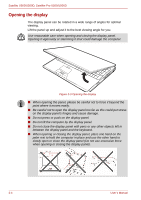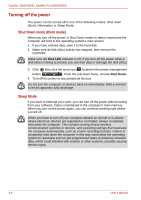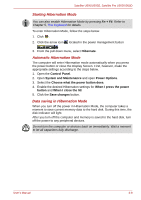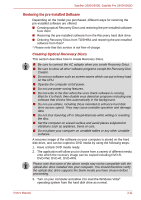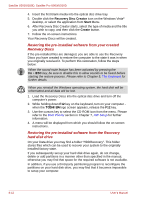Toshiba U505 S2960 User Manual - Page 59
Starting Hibernation Mode, System and Maintenance
 |
UPC - 883974308583
View all Toshiba U505 S2960 manuals
Add to My Manuals
Save this manual to your list of manuals |
Page 59 highlights
Satellite U500/U500D, Satellite Pro U500/U500D Starting Hibernation Mode You can also enable Hibernation Mode by pressing Fn + F4. Refer to Chapter 5, The Keyboard for details. To enter Hibernation Mode, follow the steps below. 1. Click . 2. Click the arrow icon located in the power management button . 3. From the pull down menu, select Hibernate. Automatic Hibernation Mode The computer will enter Hibernation mode automatically when you press the power button or close the Display Screen. First, however, make the appropriate settings according to the steps below. 1. Open the Control Panel. 2. Open System and Maintenance and open Power Options. 3. Select the Choose what the power button does. 4. Enable the desired Hibernation settings for When I press the power button and When I close the lid. 5. Click the Save changes button. Data saving in Hibernation Mode When you turn off the power in Hibernation Mode, the computer takes a moment to save current memory data to the hard disk. During this time, the disk indicator will light. After you turn off the computer and memory is saved to the hard disk, turn off the power to any peripheral devices. Do not turn the computer or devices back on immediately. Wait a moment to let all capacitors fully discharge. User's Manual 3-9