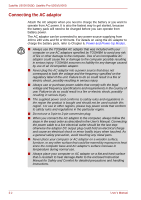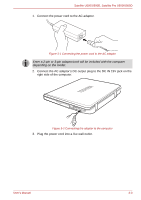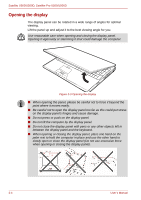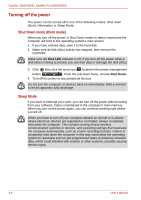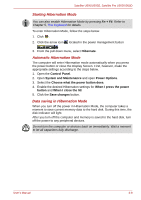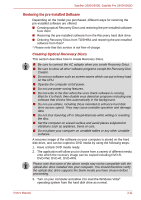Toshiba U505 S2960 User Manual - Page 56
Turning off the power, Shut Down mode Boot mode, Sleep Mode
 |
UPC - 883974308583
View all Toshiba U505 S2960 manuals
Add to My Manuals
Save this manual to your list of manuals |
Page 56 highlights
Satellite U500/U500D, Satellite Pro U500/U500D Turning off the power The power can be turned off in one of the following modes: Shut down (Boot), Hibernation or Sleep Mode. Shut Down mode (Boot mode) When you turn off the power in Shut Down mode no data is saved and the computer will boot to the operating system's main screen. 1. If you have entered data, save it to the hard disk. 2. Make sure all disk (disc) activity has stopped, then remove the CD/DVDs. Make sure the Disk LED indicator is off. If you turn off the power while a disk (disc) is being accessed, you can lose data or damage the disk (disc). 3. Click then click the arrow icon located in the power management button . From the pull down menu, choose Shut Down. 4. Turn off the power to any peripheral devices. Do not turn the computer or devices back on immediately. Wait a moment to let all capacitors fully discharge. Sleep Mode If you have to interrupt your work, you can turn off the power without exiting from your software. Data is maintained in the computer's main memory. When you turn on the power again, you can continue working right where you left off. When you have to turn off your computer aboard an aircraft or in places where electronic devices are regulated or controlled, always completely shut down the computer. This includes turning off any wireless communication switches or devices, and canceling settings that reactivate the computer automatically, such as a timer recording function. Failure to completely shut down the computer in this way could allow the operating system to reactivate and run pre-programmed tasks or preserve unsaved data, which could interfere with aviation or other systems, possibly causing serious injury. 3-6 User's Manual