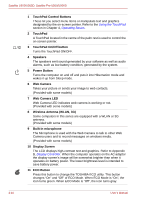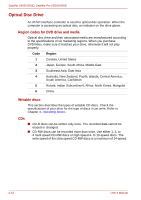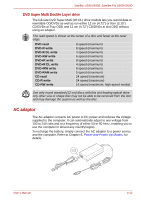Toshiba U505 S2960 User Manual - Page 46
Wireless Antenna WLAN, 3G, TouchPad On/Off button
 |
UPC - 883974308583
View all Toshiba U505 S2960 manuals
Add to My Manuals
Save this manual to your list of manuals |
Page 46 highlights
Satellite U500/U500D, Satellite Pro U500/U500D 1 TouchPad Control Buttons These let you select menu items or manipulate text and graphics designated by the on-screen pointer. Refer to the Using the TouchPad section in Chapter 4, Operating Basics. 2 TouchPad A TouchPad located in the centre of the palm rest is used to control the on-screen pointer. 3 TouchPad On/Off button Turns the TouchPad ON/OFF. 4 Speakers The speakers emit sound generated by your software as well as audio alarms, such as low battery condition, generated by the system. 5 Power Button Turns the computer on and off and puts it into Hibernation mode and wakes it up from Sleep mode. 6 Web Camera Takes your picture or sends your image to web contacts. (Provided with some models) 7 Web Camera LED Web Camera LED indicates web camera is working or not. (Provided with some models) 8 Wireless Antenna (WLAN, 3G) Some computers in this series are equipped with a WLAN or 3G antenna. (Provided with some models) 9 Built-in microphone The Microphone is used with the Web Camera to talk to other Web Camera users and to record messages on windows media. (Provided with some models) 10 Display Screen The LCD displays high-contrast text and graphics. Refer to Appendix B, Display Controller. When the computer operates on the AC adaptor the display screen's image will be somewhat brighter than when it operates on battery power. The lower brightness level is intended to save battery power. 11 ECO Button Press this button to change the TOSHIBA ECO utility. This button changes "On" and "Off" of ECO Mode. When ECO Mode is "On", the icon turns green. When ECO Mode is "Off", the icon turns gray. 2-10 User's Manual