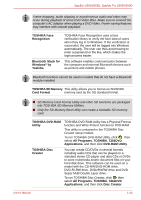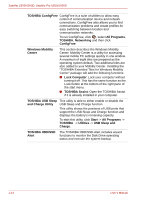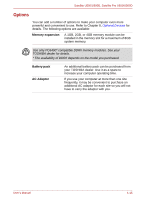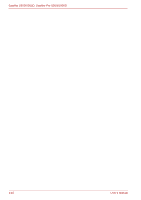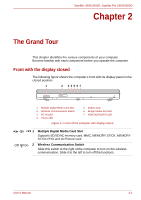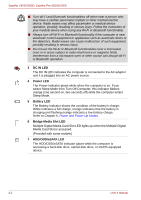Toshiba U505 S2960 User Manual - Page 38
DC IN LED, Power LED, Battery LED, Bridge Media Slot LED, HDD/ODD/eSATA LED
 |
UPC - 883974308583
View all Toshiba U505 S2960 manuals
Add to My Manuals
Save this manual to your list of manuals |
Page 38 highlights
Satellite U500/U500D, Satellite Pro U500/U500D ■ Turn Wi-Fi and Bluetooth functionalities off when near a person who may have a cardiac pacemaker implant or other medical electric device. Radio waves may affect pacemaker or medical device operation, possibly resulting in serious injury. Follow the instruction of your medical device when using any Wi-Fi or Bluetooth functionality. ■ Always turn off Wi-Fi or Bluetooth functionality if the computer is near automatic control equipment or appliances such as automatic doors or fire detectors. Radio waves can cause malfunction of such equipment, possibly resulting in serious injury. ■ Do not use the Wi-Fi or Bluetooth functionalities near a microwave oven or in areas subject to radio interference or magnetic fields. Interference from a microwave oven or other source can disrupt Wi-Fi or Bluetooth operation. 3 DC IN LED The DC IN LED indicates the computer is connected to the AC adaptor and it is plugged into an AC power source. 4 Power LED The Power indicator glows white when the computer is on. If you select Sleep Mode from Turn Off Computer, this indicator flashes orange (one second on, two seconds off) while the computer enters Sleep Mode. 5 Battery LED The Battery indicator shows the condition of the battery's charge: White indicates a full charge, orange indicates that the battery is charging and flashing orange indicates a low battery charge. Refer to Chapter 6, Power and Power-Up Modes. 6 Bridge Media Slot LED Multiple Digital Media Card Slot LED lights up when the Multiple Digital Media Card Slot is accessed. (Provided with some models) 7 HDD/ODD/eSATA LED The HDD/ODD/eSATA indicator glows while the computer is accessing a hard disk drive, optical disk drive, or eSATA-equipped device. 2-2 User's Manual