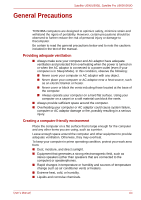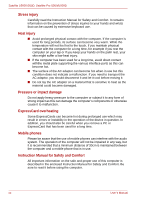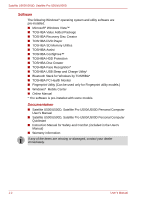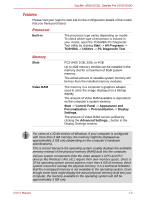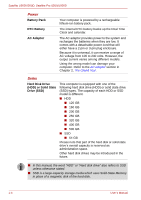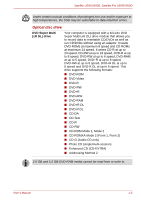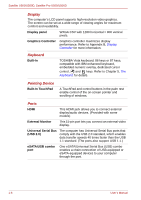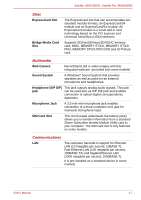Toshiba U505 S2960 User Manual - Page 23
Processor, Memory, Features
 |
UPC - 883974308583
View all Toshiba U505 S2960 manuals
Add to My Manuals
Save this manual to your list of manuals |
Page 23 highlights
Satellite U500/U500D, Satellite Pro U500/U500D Features Please visit your region's web site for the configuration details of the model that you have purchased. Processor Built-in The processor type varies depending on model. To check which type of processor is inclued in your model, open the TOSHIBA PC Diagnostic Tool Utility by clicking Start -> All Programs -> TOSHIBA -> Utilities -> PC Diagnostic Tool. Memory Slots Video RAM PC2-6400 1GB, 2GB, or 4GB Up to 4GB memory module can be installed in the memory slot for a maximum of 8GB system memory. The actual amount of useable system memory will be less than the installed memory modules. The memory in a computer's graphics adaptor used to store the image displayed on a bitmap display. The amount of Video RAM available is dependent on the computer's system memory. Start -> Control Panel -> Appearance and Personalization -> Personalization -> Display Settings. The amount of Video RAM can be verified by clicking the Advanced Settings... button in the Display Settings window. For users of a 32-bit version of Windows, if your computer is configured with more than 3 GB memory, the memory might be displayed as approximately 3 GB only (depending on the computer's hardware specifications). This is correct because the operating system usually displays the available memory instead of the physical memory (RAM) built into the computer. Various system components (like the video adapter's GPU and PCI devices like Wireless LAN, etc.) require their own memory space. Since a 32-bit operating system cannot address more than 4 GB of memory, these system resources overlap the physical memory. It is a technical limitation that the overlapped memory is not available to the operating system. Even though some tools might display the actual physical memory built into your computer, the memory available to the operating system will still be approximately 3 GB only. User's Manual 1-3