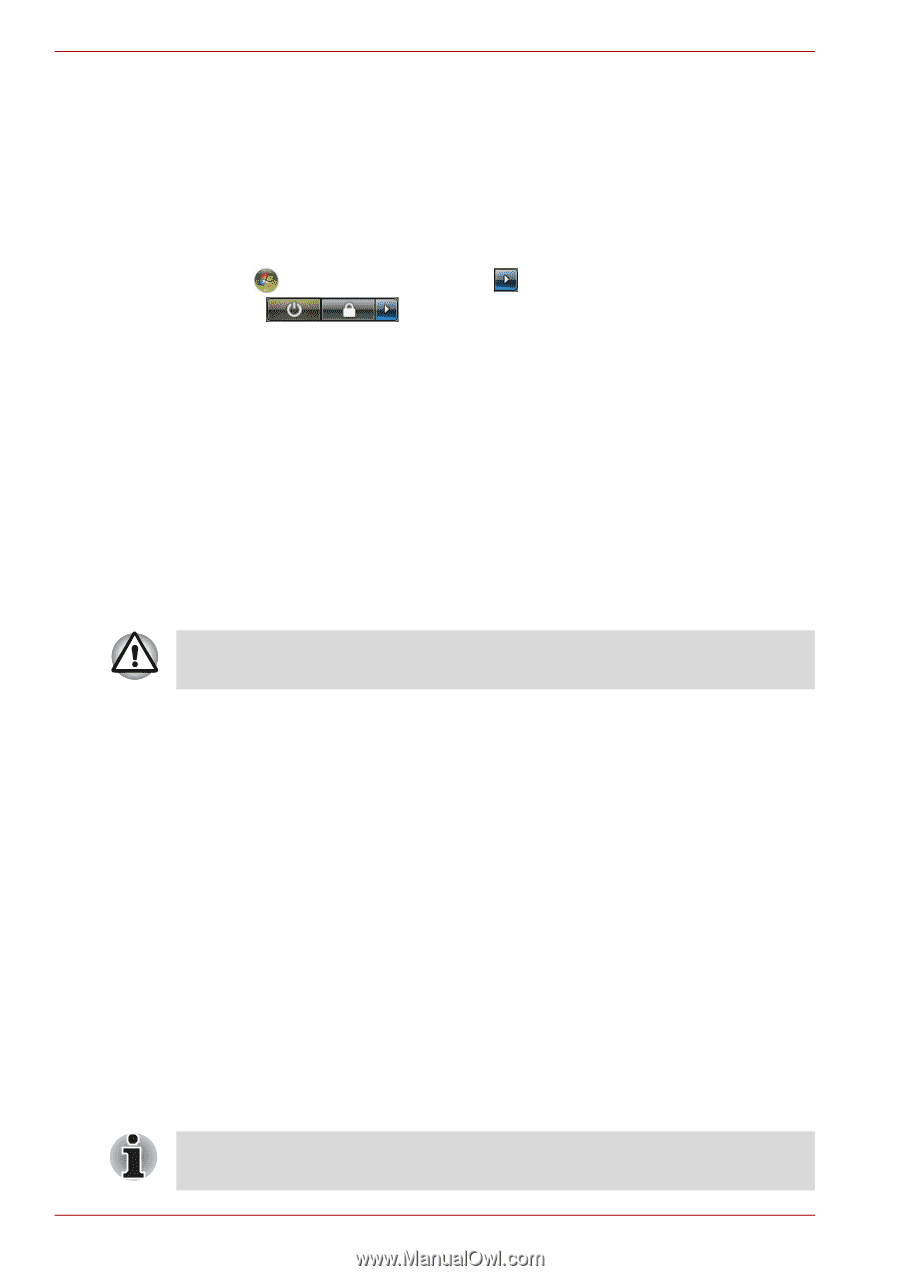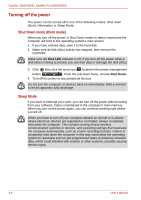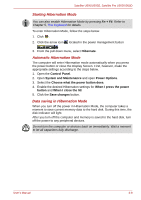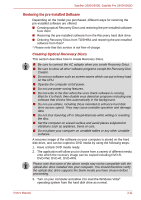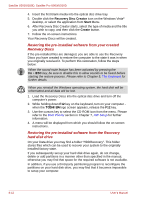Toshiba U505 S2960 User Manual - Page 60
Restarting the computer, System Recovery Options and restoring the pre-installed software
 |
UPC - 883974308583
View all Toshiba U505 S2960 manuals
Add to My Manuals
Save this manual to your list of manuals |
Page 60 highlights
Satellite U500/U500D, Satellite Pro U500/U500D Restarting the computer Certain conditions require that you reset the system. For example, if: ■ You change certain computer settings. ■ An error occurs and the computer does not respond to your keyboard commands. ■ There are three ways to reset the computer system: 1. Click then click the arrow icon located in the power management button , and select Restart from pull down menu. 2. Press Ctrl + Alt + Del to display the menu window, then select Restart from the Shut down options. 3. Press the power button and hold it down for five seconds. Once the computer has turned itself off, wait between ten and fifteen seconds before turning it on again with the power button. System Recovery Options and restoring the pre-installed software About 1.5GB hidden partition is allocated on the hard drive for the System Recovery Options. This partition stores files which can be used to repair the system in the event of a problem. The System Recovery Options feature will be unusable if this partition is deleted. System Recovery Options The System Recovery Options feature is installed on the hard disk when shipped from the factory. The System Recovery Options menu includes some tools to repair startup problems, run diagnostics or restore the system. You can see the more information about "Startup Repair" in "Windows Help and Support" content. The System Recovery Options can also be run manually to repair problems. The procedure is as follows. Follow the instructions shown on the onscreen menu. 1. Turn off the computer. 2. While holding the F8 key, turn the computer on. 3. The Advanced Boot Options menu will be displayed. Use the arrow keys to select Repair Your Computer and press Enter. 4. Follow the on-screen instructions. The Windows Vista CompletePC Backup feature can be used on Windows Vista™ Business Edition and Ultimate Edition. 3-10 User's Manual