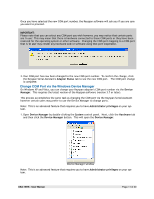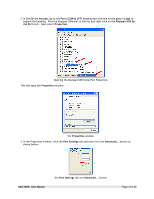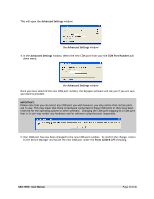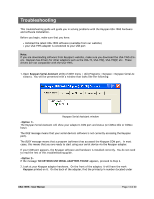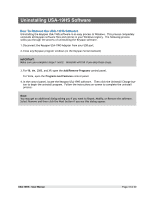Tripp Lite USA-19HS Owner's Manual for USA-19HS Windows v3.7S 933021 - Page 11
Change COM Port via the Windows Device Manager - keyspan software
 |
View all Tripp Lite USA-19HS manuals
Add to My Manuals
Save this manual to your list of manuals |
Page 11 highlights
Once you have selected the new COM port number, the Keyspan software will ask you if you are sure you want to proceed. IMPORTANT: Please note that you can select any COM port you wish however, you may notice that certain ports are 'in use'. This may mean that there is hardware connected to these COM ports or they have been reserved for the operating system or other software. Changing the COM port mapping to a COM port that is 'in use' may render any hardware and/or software using that port inoperable. 3. Your COM port has now been changed to the new COM port number. To confirm the change, click the Keyspan Serial Assistant's Adapter Status tab to see the new COM port. The COM port change is complete. Change COM Port via the Windows Device Manager On Windows XP and Vista, you can change your Keyspan adapter's COM port number via the Device Manager. This requires the latest version of the Keyspan software (version 3.7 or later). This process accomplishes the same task as changing the COM port via the Keyspan Serial Assistant however certain users may prefer to use the Device Manager to change ports. Note: This is an advanced feature that requires you to have Administrator privileges on your system. 1. Open Device Manager by double-clicking the System control panel. Next, click the Hardware tab and then click the Device Manager button. This will open the Device Manager. Device Manager window Note: This is an advanced feature that requires you to have Administrator privileges on your system. USA-19HS - User Manual Page 11 of 30