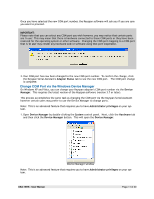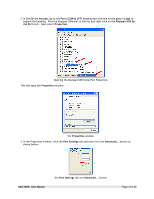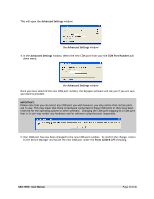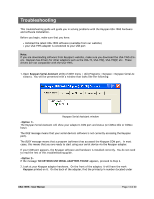Tripp Lite USA-19HS Owner's Manual for USA-19HS Windows v3.7S 933021 - Page 9
Changing Your COM Port Address
 |
View all Tripp Lite USA-19HS manuals
Add to My Manuals
Save this manual to your list of manuals |
Page 9 highlights
Changing Your COM Port Address Overview In some cases, you will find that your serial device's software does not look for all COM ports on your system. For example, some programs will only look for COM1 through COM4. If your Keyspan COM port is above your software's range, your software will not be able to see your serial device. In this case, you have two options: • upgrade your software to a version that can see all COM ports (recommended) • change the Keyspan COM port address. Keyspan recommends that you at least try to get the latest version of your serial device's software before attempting to change the Keyspan COM port since most developers have upgraded their software to be compliant with latest Windows serial communication APIs. If you cannot get newer software for your serial device, your only option is to change the Keyspan COM port. This guide will show you how to change the Keyspan COM port via the Keyspan Serial Assistant as well provide some details about COM ports in general. How does the Keyspan adapter determine its COM port number? Keyspan serial adapters create COM ports in the Windows registry just like the COM ports found on older computers. When you first connect a Keyspan adapter, the Keyspan adapter software reads the Windows registry to find an 'available' COM port number. If COM1 is not available it tries COM2, COM3, etc., until it finds a COM port number that is available. If your Keyspan adapter creates COM4, then COM1 though COM3 are 'busy' or have been 'reserved' for some piece of hardware or software (ie an internal modem, wireless connectivity, etc). In modern computers (ie post Windows 2000), Microsoft reserves COM1 and COM2. Other things that reserve COM ports are things like internal modems, internal/external Bluetooth (which usually resever eight COM ports), and other USB to serial adapters. Notes: Since every computer is different, you may find that your Keyspan adapter is COM3 on one computer and COM10 on another computer. To determine your Keyspan adapter's COM port assignment, please use the Keyspan Serial Assistant. Change COM Port via Keyspan Serial Assistant Note: This is an advanced feature that requires you to have Administrator privileges on your system. 1. Open Keyspan Serial Assistant utility (START menu > (All) Programs > Keyspan > Keyspan Serial Assistant). You will be presented with the following window: USA-19HS - User Manual Page 9 of 30