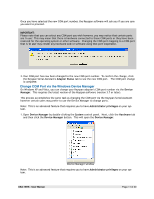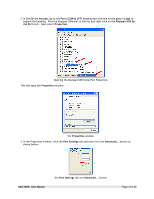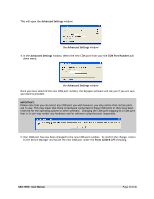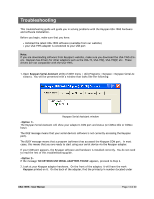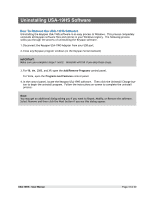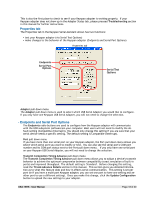Tripp Lite USA-19HS Owner's Manual for USA-19HS Windows v3.7S 933021 - Page 14
Troubleshooting - driver
 |
View all Tripp Lite USA-19HS manuals
Add to My Manuals
Save this manual to your list of manuals |
Page 14 highlights
Troubleshooting This troubleshooting guide will guide you in solving problems with the Keyspan USA-19HS hardware and software installation. Before you begin, make sure that you have: • installed the latest USA-19HS software (available from our website) • your USA-19HS adapter is connected to your USB port Note: If you are downloading software from Keyspan's website, make sure you download the USA-19HS drivers. Keyspan has drivers for other adapters such as the USA-19, USA-19Qi, USA-19QW, etc. These drivers are not compatible with the USA-19HS. 1. Open Keyspan Serial Assistant utility (START menu > (All) Programs > Keyspan > Keyspan Serial Assistant). You will be presented with a window that looks like the following: Keyspan Serial Assistant window The Keyspan Serial Assistant will show your adapter's COM port and status (ie COMxx:Idle or COMxx busy). The IDLE message means that your serial device's software is not currently accessing the Keyspan port). The BUSY message means that a program (software) has accessed the Keyspan COM port. In most cases, this means that you are ready to start using your serial device via the Keyspan adapter. If your COM port appears, the Keyspan software and hardware is installed correctly. You do not need to read the rest of this troubleshooting guide. ' If the message 'NO KEYSPAN USB SERIAL ADAPTERS FOUND' appears, proceed to Step 2. 2. Look at your Keyspan adapter hardware. On the front of the adapter, it will have the work Keyspan printed on it. On the back of the adapter, find the printed p/n number (located under USA-19HS - User Manual Page 14 of 30