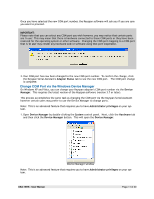Tripp Lite USA-19HS Owner's Manual for USA-19HS Windows v3.7S 933021 - Page 6
Keyspan Serial Assistant, Alternate Method, DEVICE MANAGER, PORTS COM & LPT, Changing Your COM
 |
View all Tripp Lite USA-19HS manuals
Add to My Manuals
Save this manual to your list of manuals |
Page 6 highlights
DB9 port on USA-19HS Note: If your serial device has a different connector, you may need a converter cable or adapter to connect your device to a DB9 port. Please contact the manufacturer of your serial device for details. Now that you have physically connected your serial device to the Keyspan adapter, we need to connect your serial device's software to the Keyspan COM port (software). Before we can do this, we need to determine the Keyspan COM port. If you already know the Keyspan COM port, skip Step 2. 2. Open Keyspan Serial Assistant utility (START menu > (All) Programs > Keyspan > Keyspan Serial Assistant). You will be presented with the following window: Keyspan Serial Assistant window Alternate Method: You can also use the DEVICE MANAGER in Windows to determine the Keyspan COM port. COM ports are shown in the Device Manager under the PORTS (COM & LPT) section. Write down the COM port shown in the ADAPTER STATUS tab. We will need this in the next step. You can close the Keyspan Serial Assistant when you have noted your COM port. Note: COM ports are assigned on the basis of what COM ports (software addresses) are available on your computer. Because of this, your adapter may be assigned to COM3 on one computer and the same adapter will be assigned to COM9 on another computer. COM port addresses can be reserved by software. Microsoft typically reserves COM1 and COM2 on most Windows 2000, XP, and Vista computers. Devices such as internal modems, Bluetooth devices, and other USB to serial adapters will also reserve COM ports. This topic is discussed in more detail in the Changing Your COM Port Address section later in this manual. USA-19HS - User Manual Page 6 of 30