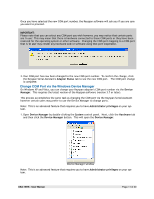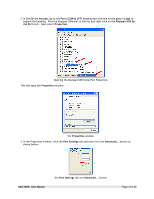Tripp Lite USA-19HS Owner's Manual for USA-19HS Windows v3.7S 933021 - Page 7
The Keyspan Adapter's Status Light
 |
View all Tripp Lite USA-19HS manuals
Add to My Manuals
Save this manual to your list of manuals |
Page 7 highlights
3. Open your serial device's software. This is the software that you would normally use to communicate with your serial device. We need to tell this software to use the Keyspan COM port (from Step 2). Normally, this is found in a COM port selection screen, menu, etc. Please see your serial device's manual for instructions on how to select a serial port. Once you find this screen, proceed to the next step. Note: Every serial device COM port selection screen is different. Some serial device's have COM port selections in a control panel, some have their COM port selection screens in menu's called Settings, Communication, Preferences, etc, and others may not have a place to select a serial port. 4. In your serial device's COM port selection screen, select the Keyspan COM port (the one that you noted in Step 2). Note: If your software shows a limited number of ports and your Keyspan COM port is not in that range, you will need to either get updated software that can see all COM ports or you will need to change the Keyspan COM port to one that your program can use. If you need to change your Keyspan COM port, see the Changing Your COM Port Address section later in this manual. When you have completed that section, return to this section 5. Now that you have selected the Keyspan COM port, start using your serial device like you would normally. If your serial device is working, congratulations. If your serial device doesn't work, please read the Troubleshooting section in this manual for further assistance. The Keyspan Adapter's Status Light The Keyspan USA-19HS comes equipped with a green status light. This light reports the status of your Keyspan adapter. It is useful in troubleshooting various issues. The following table shows all of the possible states of the status light and what they mean: Color n/a State Off Description The Keyspan adapter is not connected or not receiving power from your computer. The Keyspan hardware may not have been installed correct. See the troubleshooting section for details. USA-19HS - User Manual Page 7 of 30