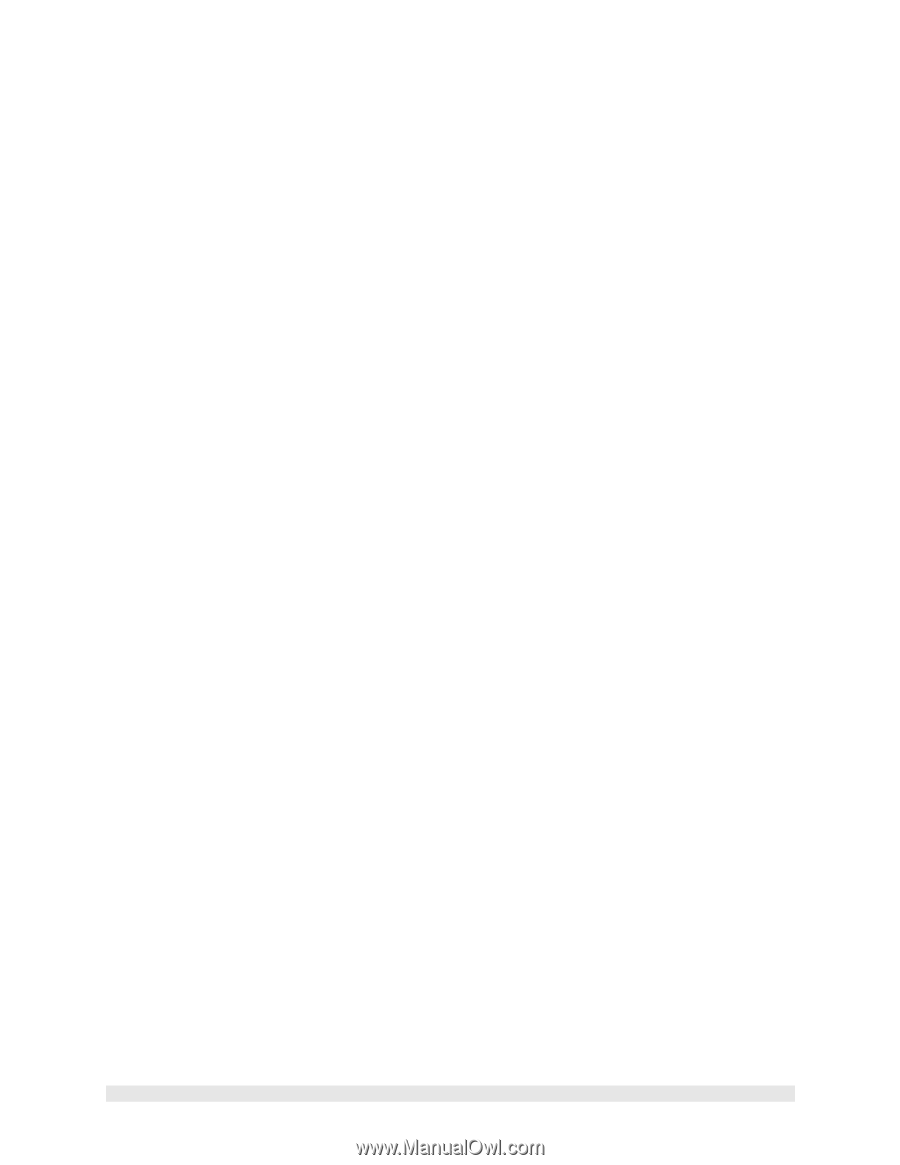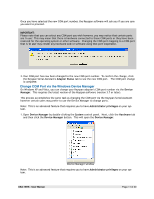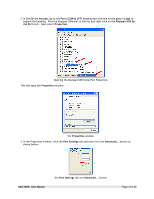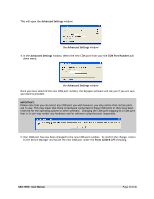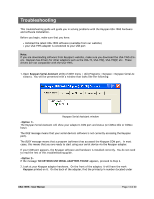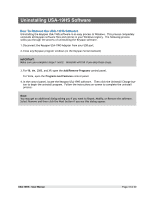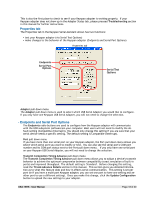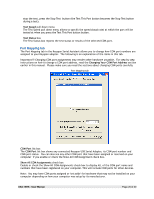Tripp Lite USA-19HS Owner's Manual for USA-19HS Windows v3.7S 933021 - Page 15
<Option 1>, <Option 2>, Device Manager, System, Hardware, Device Man, TUSB 3410 Boot - tripp lite
 |
View all Tripp Lite USA-19HS manuals
Add to My Manuals
Save this manual to your list of manuals |
Page 15 highlights
the FCC and CE symbols). If your printed p/n number DOES NOT show USA-19HS, you do not have a USA-19HS. Refer to the correct documentation for your adapter. If your printed p/n number shows USA-19HS, proceed to Step 3. 3. Open the Device Manager: On Windows 2000, XP, or Vista: Open Device Manager by double-clicking the System control panel. Next, click the Hardware tab and then click the Device Manager button. This will open the Device Manager. On Windows 98, 98SE, or Me: Open Device Manager by double-clicking the System control panel. Next, click the Device Manager tab. 4. In the Device Manager, we are looking for any Keyspan related item that has a question mark (?), exclamation mark (!), or red 'X'. You do not need to open every heading. Items with ?, !, and X will appear on their own. Nothing shows up for Keyspan adapter in Device Manager (i.e. no "Other Device" or "TUSB 3410 Boot Device"). In this case, please change another USB cable and connect your Keyspan adapter to another USB port in your computer. Keyspan adapter appears in Device Manager as "TUSB 3410 Boot Device". This indicates that you have a defective Keyspan USB Serial Adapter. Stop here and contact Tripp Lite tech support for further assistance. Check the 'Other Devices' heading (you can expand this by clicking on the plus (+) sign next to the heading) and see if there any items with a question mark (?) or an exclamation point (!). If you have any items like this, right-click on each one and select the 'remove' or 'uninstall' command from the right click menu. Once you have removed all items with a question mark or an exclamation point in Device Manager, disconnect your Keyspan adapter and restart your computer. Login as Administrator and disable any anti-virus software when you get back to the desktop. Reconnect the adapter to a built-in USB port and open Keyspan Serial Assistant. Your Keyspan com port should now show up under the 'Adapter Status' tab. Your Keyspan USB Serial adapter now is ready to use. USA-19HS - User Manual Page 15 of 30