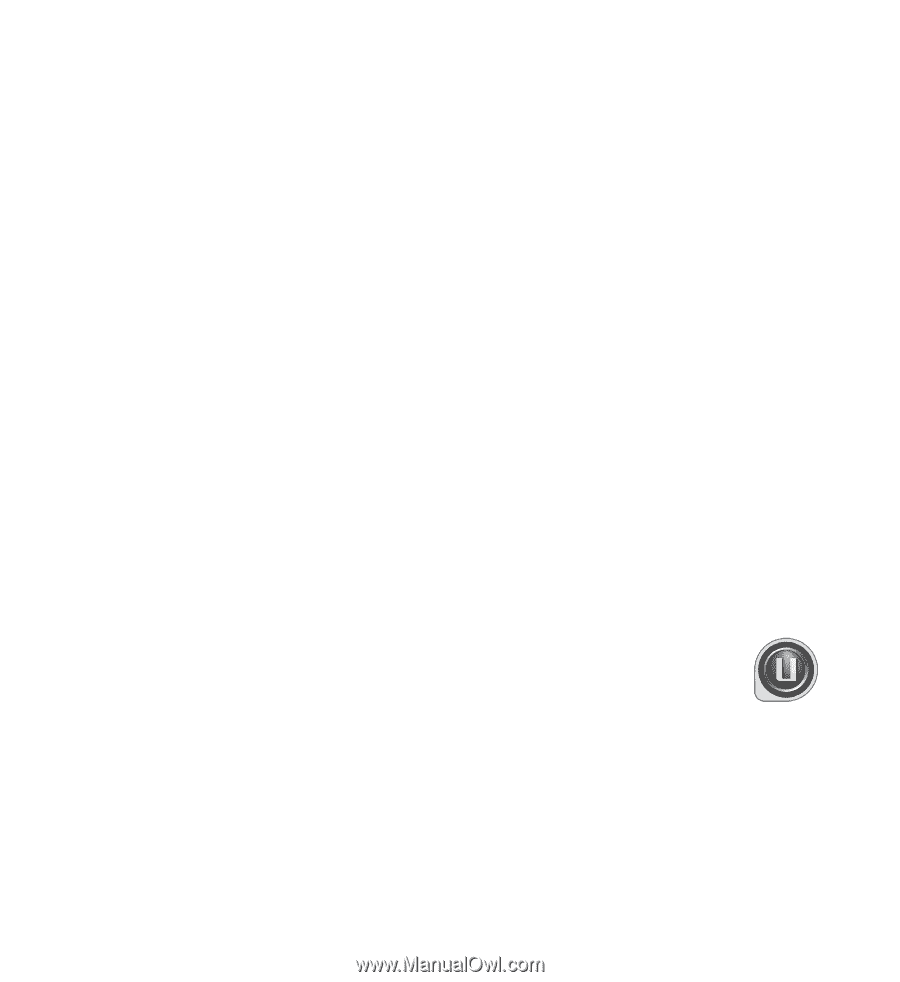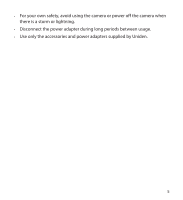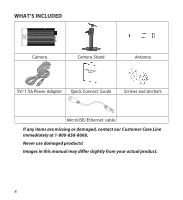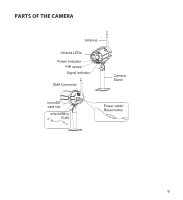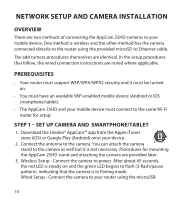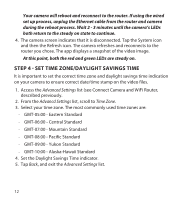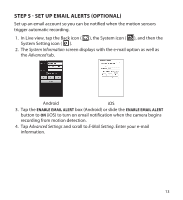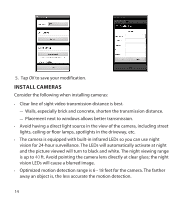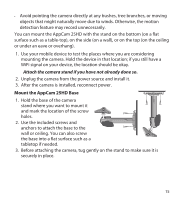Uniden APPCAM25HD English Owner's Manual - Page 10
Network Setup And Camera Installation
 |
View all Uniden APPCAM25HD manuals
Add to My Manuals
Save this manual to your list of manuals |
Page 10 highlights
NETWORK SETUP AND CAMERA INSTALLATION OVERVIEW There are two methods of connecting the AppCam 25HD cameras to your mobile device. One method is wireless and the other method has the camera connected directly to the router using the provided microSD to Ethernet cable. The add camera procedures themselves are identical. In the setup procedures that follow, the wired connection instructions are noted where applicable. PREREQUISITES •• Your router must support WEP/WPA/WPA2 security and it must be turned on. •• You must have an available WiFi-enabled mobile device (Android or iOS smartphone/tablet). •• The AppCam 25HD and your mobile device must connect to the same Wi-Fi router for setup. STEP 1 - SET UP CAMERA AND SMARTPHONE/TABLET 1. Download the Uniden® AppCam™ app from the Apple iTunes store (iOS) or Google Play (Android) onto your device. 2. Connect the antenna to the camera. You can attach the camera stand to the camera as well but it is not necessary. Procedures for mounting the AppCam 25HD stand and attaching the camera are provided later. 3. Wireless Setup - Connect the camera to power After about 45 seconds, the red LED is steady on and the green LED begins to flash (3-flash/pause pattern), indicating that the camera is in Pairing mode. Wired Setup - Connect the camera to your router using the microUSB 10