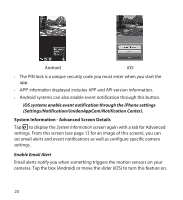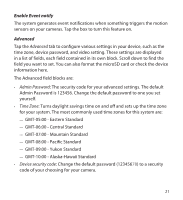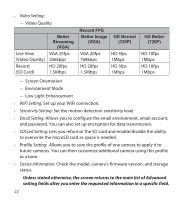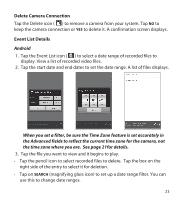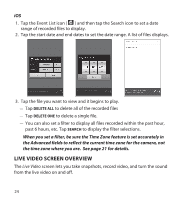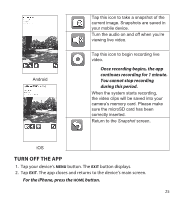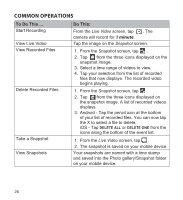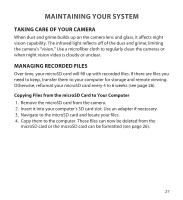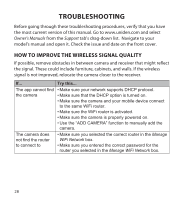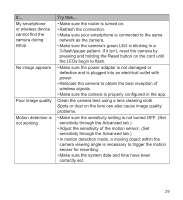Uniden APPCAM25HD English Owner's Manual - Page 25
Turn Off The App
 |
View all Uniden APPCAM25HD manuals
Add to My Manuals
Save this manual to your list of manuals |
Page 25 highlights
Android Tap this icon to take a snapshot of the current image. Snapshots are saved in your mobile device. Turn the audio on and off when you're viewing live video. Tap this icon to begin recording live video. Once recording begins, the app continues recording for 1 minute. You cannot stop recording during this period. When the system starts recording, the video clips will be saved into your camera's memory card. Please make sure the microSD card has been correctly inserted. Return to the Snapshot screen. iOS TURN OFF THE APP 1. Tap your device's MENU button. The EXIT button displays. 2. Tap EXIT. The app closes and returns to the device's main screen. For the iPhone, press the HOME button. 25

25
Android
iOS
Tap this icon to take a snapshot of the
current image. Snapshots are saved in
your mobile device.
Turn the audio on and off when you’re
viewing live video.
Tap this icon to begin recording live
video.
Once recording begins, the app
continues recording for 1 minute.
You cannot stop recording
during this period.
When the system starts recording,
the video clips will be saved into your
camera’s memory card
.
Please make
sure the microSD card has been
correctly inserted.
Return to the
Snapshot
screen.
TURN OFF THE APP
1. Tap your device’s
MENU
button. The
EXIT
button displays.
2. Tap
EXIT
. The app closes and returns to the device’s main screen.
For the iPhone, press the
HOME
button.