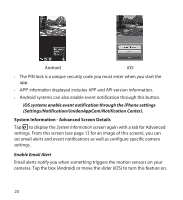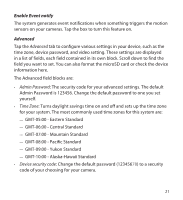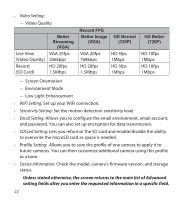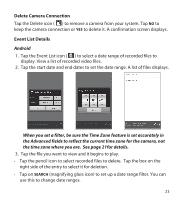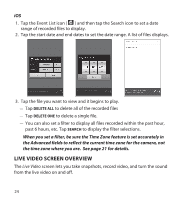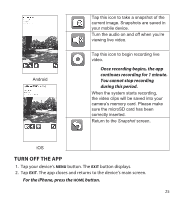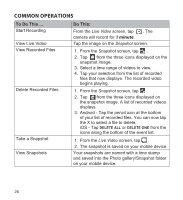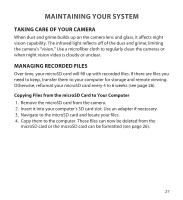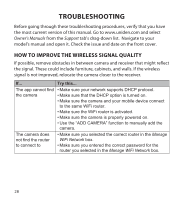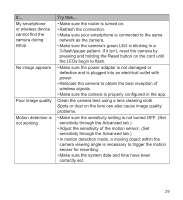Uniden APPCAM25HD English Owner's Manual - Page 24
Live Video Screen Overview
 |
View all Uniden APPCAM25HD manuals
Add to My Manuals
Save this manual to your list of manuals |
Page 24 highlights
iOS 1. Tap the Event List icon ( ) and then tap the Search icon to set a date range of recorded files to display. 2. Tap the start date and end dates to set the date range. A list of files displays. 3. Tap the file you want to view and it begins to play. -- Tap DELETE ALL to delete all of the recorded files -- Tap DELETE ONE to delete a single file. -- You can also set a filter to display all files recorded within the past hour, past 6 hours, etc. Tap SEARCH to display the filter selections. When you set a filter, be sure the Time Zone feature is set accurately in the Advanced fields to reflect the current time zone for the camera, not the time zone where you are. See page 21 for details. LIVE VIDEO SCREEN OVERVIEW The Live Video screen lets you take snapshots, record video, and turn the sound from the live video on and off. 24