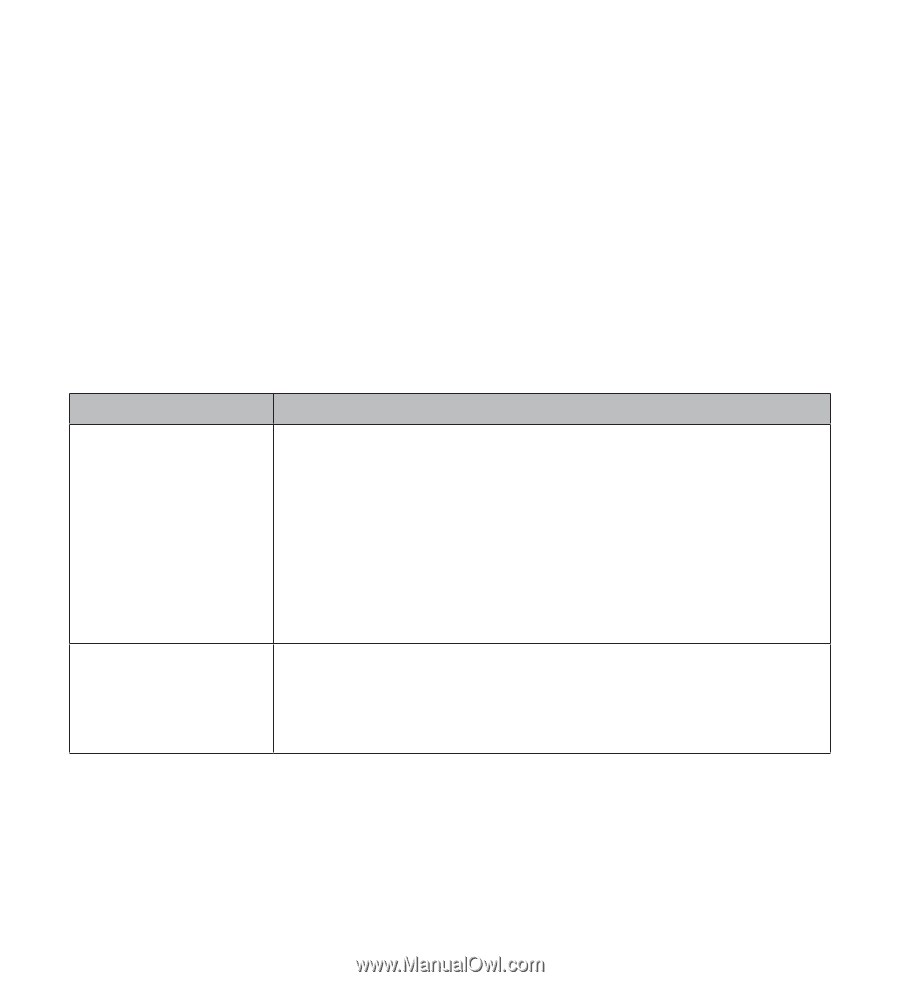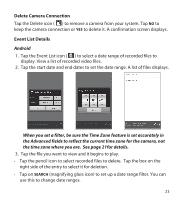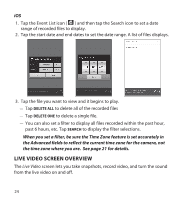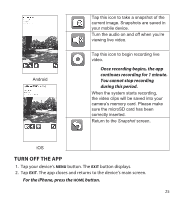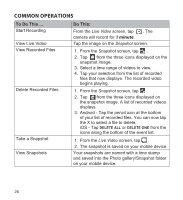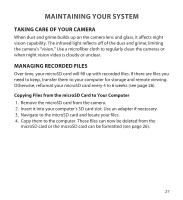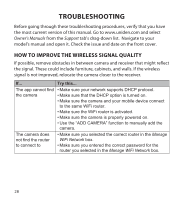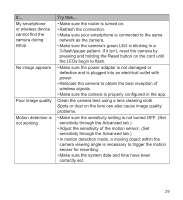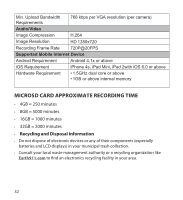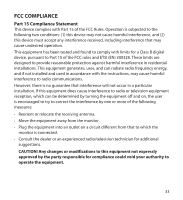Uniden APPCAM25HD English Owner's Manual - Page 28
Troubleshooting
 |
View all Uniden APPCAM25HD manuals
Add to My Manuals
Save this manual to your list of manuals |
Page 28 highlights
TROUBLESHOOTING Before going through these troubleshooting procedures, verify that you have the most current version of this manual. Go to www.uniden.com and select Owner's Manuals from the Support tab's drag-down list. Navigate to your model's manual and open it. Check the issue and date on the front cover. HOW TO IMPROVE THE WIRELESS SIGNAL QUALITY If possible, remove obstacles in between camera and receiver that might reflect the signal. These could include furniture, cabinets, and walls. If the wireless signal is not improved, relocate the camera closer to the receiver. If... Try this... The app cannot find • Make sure your network supports DHCP protocol. the camera • Make sure that the DHCP option is turned on. • Make sure the camera and your mobile device connect to the same WiFi router. • Make sure the WiFi router is activated. • Make sure the camera is properly powered on. • Use the "ADD CAMERA" function to manually add the camera. The camera does • Make sure you selected the correct router in the Manage not find the router WiFi Network box. to connect to • Make sure you entered the correct password for the router you selected in the Manage WiFi Network box. 28