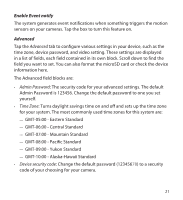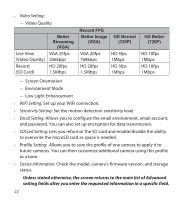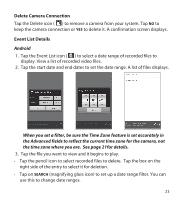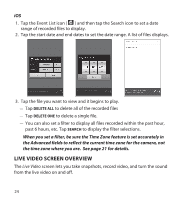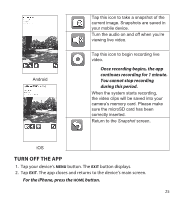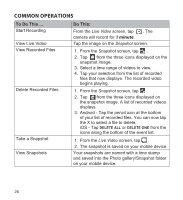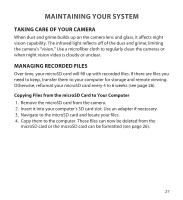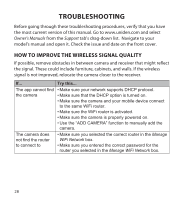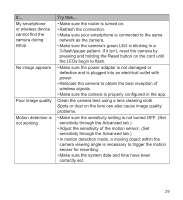Uniden APPCAM25HD English Owner's Manual - Page 26
Common Operations
 |
View all Uniden APPCAM25HD manuals
Add to My Manuals
Save this manual to your list of manuals |
Page 26 highlights
COMMON OPERATIONS To Do This ... Start Recording View Live Video View Recorded Files Delete Recorded Files Take a Snapshot View Snapshots Do This: From the Live Video screen, tap . The camera will record for 1 minute. Tap the image on the Snapshot screen. 1. From the Snapshot screen, tap . 2. Tap from the three icons displayed on the snapshot image. 3. Select a time range of videos to view. 4. Tap your selection from the list of recorded files that now displays. The recorded video begins playing. 1. From the Snapshot screen, tap . 2. Tap from the three icons displayed on the snapshot image. A list of recorded videos displays. 3. Android - Tap the pencil icon at the bottom of your list of recorded files. You can now tap the X to select a file to delete. iOS - Tap DELETE ALL or DELETE ONE from the icons along the bottom of the event list. 1. From the Live Video screen, tap . 2. The snapshot is saved on your mobile device. Your snapshots are named with a time stamp and saved into the Photo gallery/Snapshot folder on your mobile device. 26