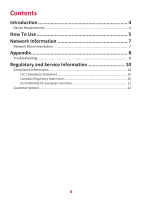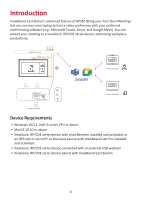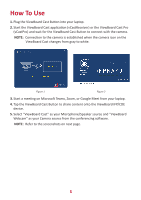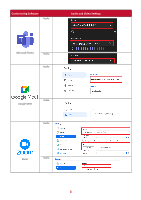ViewSonic VB-WPS-003 BYOM for ViewBoard Cast Button User Guide - Page 8
Appendix
 |
View all ViewSonic VB-WPS-003 manuals
Add to My Manuals
Save this manual to your list of manuals |
Page 8 highlights
Appendix Troubleshooting This section describes some common problems that you may experience when using the ViewBoard Cast Button. NOTE: Please contact your sales representative or IT department if you are experiencing any further problems. Problem or Issue ViewBoard Cast Button is not pairing with IFP/ CDE device Possible Solutions • Check that the ViewBoard Cast Button is plugged into your laptop. • Check that the LED indicator changes to static blue. LED indicator is only flashing white IFP/CDE device cannot be found in the conferencing software Audio and/or video is not outputting from the IFP/CDE device • Check that the IFP/CDE device is working correctly. • Verify that the pairing information is entered correctly. • Re-plug the USB webcam into the IFP/CDE device and restart the IFP/CDE device. • Check the device settings of the conferencing software. • Check the volume settings of the laptop and the IFP/ CDE device. • Restart the IFP/CDE device. Audio and/or video stops working during the conference • Check that the network signal is strong. • Check device settings in the conferencing software. • Re-pair the ViewBoard Cast Button with the IFP/ CDE device. • Restart the ViewBoard Cast (vCastReceiver) or ViewBoard Cast Pro (vCastPro) and reconnect your laptop to the IFP/CDE device. 8