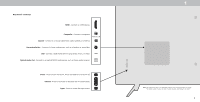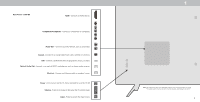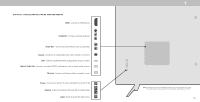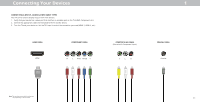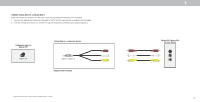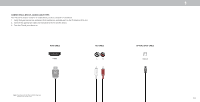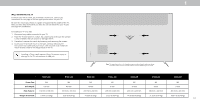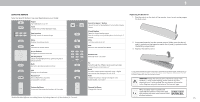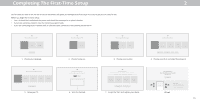Vizio D24h-G9 User Manual - Page 11
Connecting Your Devices
 |
View all Vizio D24h-G9 manuals
Add to My Manuals
Save this manual to your list of manuals |
Page 11 highlights
Connecting Your Devices CONNECTING A DEVICE - AUDIO & VIDEO CABLE TYPES Your TV can be used to display output from most devices. 1. Verify that your device has a video port that matches an available port on the TV (HDMI, Component, etc.). 2. Connect the appropriate cable (not included) to the TV and the device. 3. Turn the TV and your device on. Set the TV's input to match the connection you used (HDMI-1, HDMI-2, etc.). HDMI CABLE HDMI COMPONENT CABLE R L Pr/Cr Pb/Cb Y COMPOSITE (AV) CABLE (Shared with Component input) Y L R 1 COAXIAL CABLE Coaxial Note: The actual ports and their locations may vary, depending on the TV model. 11

1
11
Connecting Your Devices
Your TV can be used to display output from most devices.
1.
Verify that your device has a video port that matches an available port on the TV (HDMI, Component, etc.).
2.
Connect the appropriate cable (not included) to the TV and the device.
3.
Turn the TV and your device on. Set the TV’s input to match the connection you used (HDMI-1, HDMI-2, etc.).
CONNECTING A DEVICE - AUDIO & VIDEO CABLE TYPES
HDMI
HDMI CABLE
R
L
Y
Pr/Cr
Pb/Cb
COMPONENT CABLE
Y
L
R
COMPOSITE (AV) CABLE
(Shared with Component input)
Coaxial
COAXIAL CABLE
Note:
The actual ports and their locations may
vary, depending on the TV model.