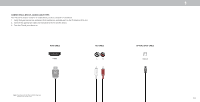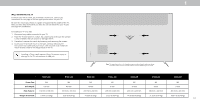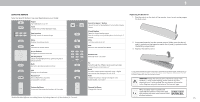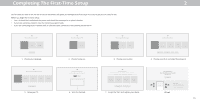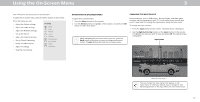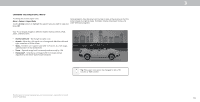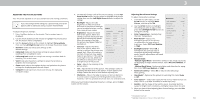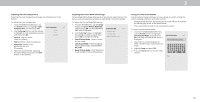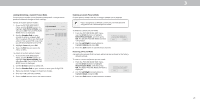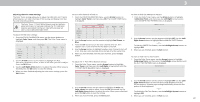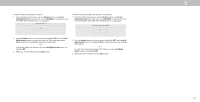Vizio D24h-G9 User Manual - Page 18
Changing The Screen Aspect Ratio
 |
View all Vizio D24h-G9 manuals
Add to My Manuals
Save this manual to your list of manuals |
Page 18 highlights
CHANGING THE SCREEN ASPECT RATIO To change the screen aspect ratio: Menu > System > Aspect Ratio Use the Arrow buttons to highlight the aspect ratio you wish to view and press OK. Some programs have black bars on the top or sides of the picture so that the picture keeps its original shape. Examples include widescreen movies and older television programs. Your TV can display images in different modes: Normal, Stretch, Wide, Zoom, and Panoramic. • Normal (default) - No change to aspect ratio. • Stretch - When the 16:9 signal is a 4:3 image with black bars left and right, stretches to fill the screen. • Wide - Stretches a 4:3 aspect ratio to fill 16:9 screen. If a 16:9 image, adds black bars to top and bottom. • Zoom - Expands image both horizontally and vertically by 14%. • Panoramic* - Stretches a 4:3 image to fill 16:9 screen with an algorithm so the center doesn't look stretched. Normal Stretch Wide Zoom Tip: The aspect ratio cannot be changed for Ultra HD content or HDR content. *Available aspect ratio settings may vary by input source. Panoramic mode is only available for standard definition TV (480i/480p). 3 18