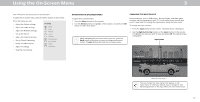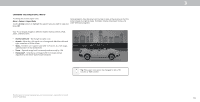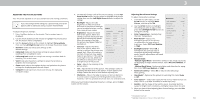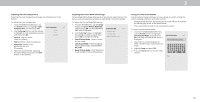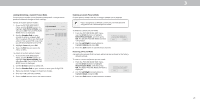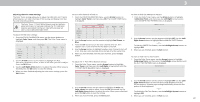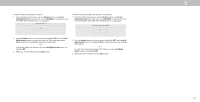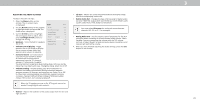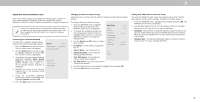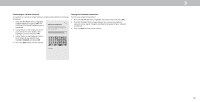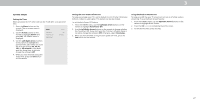Vizio D24h-G9 User Manual - Page 22
Arrow, Color Tuner, Green, Left/Right, Color values, Left/Right Arrow, Adjusting the Color Tuner
 |
View all Vizio D24h-G9 manuals
Add to My Manuals
Save this manual to your list of manuals |
Page 22 highlights
3 Adjusting the Color Tuner Settings The Color Tuner settings allow you to adjust the HSB color and 11 point white balance, turn color channels off for testing, and display color bar, flat, and ramp test patterns. The Color Tuner, 11 Point White Balance, and test patterns allow technicians to manually calibrate the TV. Calibration requires specialized training, an input with precisely set colors, and a specialized light meter. To adjust the HSB color settings: 1. From the COLOR CALIBRATION menu, use the Arrow buttons to highlight Color Tuner, and then press OK. The Color Tuner menu is displayed. Red Hue 0 Saturation -1 Brightness -24 Offset 0 Gain 0 Green 0 5 0 0 0 Color Tuner Blue 0 -4 -22 0 0 Cyan 0 0 0 Magenta 25 -2 0 Yellow -14 0 0 2. Use the Arrow buttons on the remote to highlight the Hue, Saturation, Brightness, Offset, or Gain of the color you wish to adjust. Press the OK button. 3. Use the Left/Right Arrow buttons to adjust the value. When you are finished press the OK button to save the setting. 4. When you have finished adjusting the color tuner settings, press the Exit button. To turn color channels off and on: 1. From the COLOR CALIBRATION menu, use the Arrow buttons to highlight Color Tuner, and then press OK. The COLOR TUNER menu is displayed. Red Hue 0 Saturation -1 Brightness -24 Offset 0 Gain 0 Green 0 5 0 0 0 Color Tuner Blue 0 -4 -22 0 0 Cyan 0 0 0 Magenta 25 -2 0 Yellow -14 0 0 2. Use the Arrow buttons on the remote to highlight Red, Green, or Blue. 3. Press the OK button to turn the color channel off or on. An X appears over a color channel that has been turned off. 4. Use the Arrow buttons to highlight another color channel to turn off or on. Only two color channels can be turned off at the same time. 5. When you have finished with the color channels, press the Exit button. To adjust the 11 Point White Balance settings: 1. From the Color Tuner menu, use the Arrow buttons to highlight Color Tuner, and then press the Left/Right Arrow buttons until the 11 POINT WHITE BALANCE menu is displayed. Gain 5% 11 Point White Balance Red Green 0 0 Blue 0 To show or hide the SMPTE Test Pattern: 1. From the Color Tuner menu, use the Arrow buttons to highlight Calibration Tests, and then press the Left/Right Arrow buttons until the SMPTE TEST PATTERN menu is displayed. SMPT Test Pattern Off 2. Use the Arrow buttons on the remote to highlight Off. Use the Left/ Right Arrow buttons to highlight On to show the SMPTE Pattern. -or- To hide the SMPTE Test Pattern, use the Left/Right Arrow buttons to highlight Off. 3. When you are finished, press the Exit button. To show or hide the Flat Test Pattern: 1. From the Color Tuner menu, use the Arrow buttons to highlight Calibration Tests, and then press the Left/Right Arrow buttons until the FLAT TEST PATTERN menu is displayed. Flat Test Pattern Off 2. Use the Arrow buttons on the remote to highlight the Gain and Color values you wish to adjust. Press the OK button and use the Left/Right Arrow buttons to adjust the value. When you are finished, press the OK button to save the setting. 2. Use the Arrow buttons on the remote to highlight Off. Use the Left/ Right Arrow buttons to select the percentage brightness for the flat test pattern. Selecting a percentage immediately shows the flat pattern at that brightness. -or- To disable the Flat Test Pattern, use the Left/Right Arrow buttons to highlight Off. 3. When you have finished, press the Exit button. 3. When you are finished, press the Exit button. 22