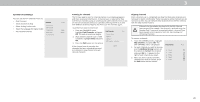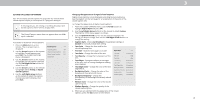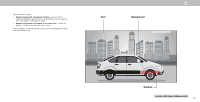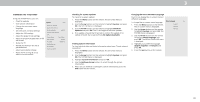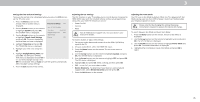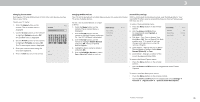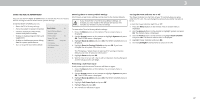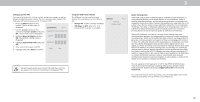Vizio D24h-G9 User Manual - Page 33
Renaming Devices On The Input Menu
 |
View all Vizio D24h-G9 manuals
Add to My Manuals
Save this manual to your list of manuals |
Page 33 highlights
RENAMING DEVICES ON THE INPUT MENU You can rename the inputs to make them easier to recognize on the Input menu. For example, if you have a DVD player connected to the Component input, you can rename that input to display "DVD Player." See Changing the Input Source. Input Name To change the name of an input: 1. Press the Menu button on the remote. The on-screen menu is displayed. 2. Use the Arrow buttons on the remote to highlight Input Settings and press OK. The INPUT SETTINGS menu is displayed. 3. Highlight the input device that you want to rename and press OK. To use a preset input name: • Highlight the Name Input row and press OK. • Highlight the input name and use the Left/Right Arrow buttons on the remote to cycle through preset input names Input Settings TV HDMI-1 HDMI-2 HDMI-3 COMP -or- To enter a custom name: • Highlight the Name Input row and press OK. • Enter your custom label using the on-screen keyboard. • Highlight and press OK. • The Input Name changes to show the custom name that you created. 4. When you have finished naming your input, press the Exit button on the remote. Back Blu-Ray Cable Box HDMI-3 Game Console Custom Name 3 33