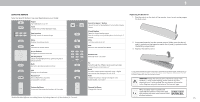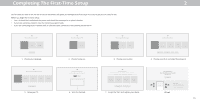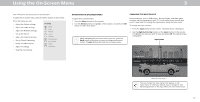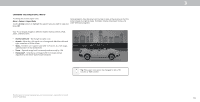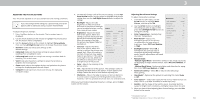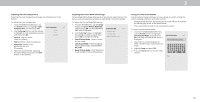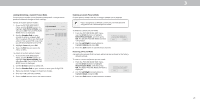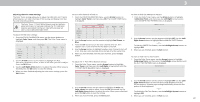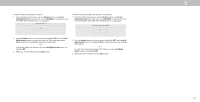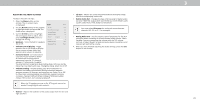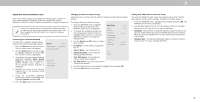Vizio D24h-G9 User Manual - Page 20
Adjusting the Picture Mode Edit Settings
 |
View all Vizio D24h-G9 manuals
Add to My Manuals
Save this manual to your list of manuals |
Page 20 highlights
3 Adjusting the Color Temperature Adjusting the color temperature changes the white balance of the picture. To adjust the color temperature: 1. From the MORE PICTURE menu, use the Arrow buttons to highlight Color Color Temperature Back Temperature, and then press OK. 2. Use the Arrow buttons on the remote to highlight a color temperature preset Normal Cool and then press OK. Computer • Normal is optimized for television viewing. • Cool produces a blue-hued picture. • Computer optimizes the picture for use as a PC monitor. 3. When you have finished adjusting the color temperature, press the Exit button on the remote. Adjusting the Picture Mode Edit Settings Picture Mode Edit Settings allow you to make precise adjustments to the picture and to create picture modes to save groups of picture settings. To adjust the Picture Mode Edit settings: 1. From the PICTURE menu, use the Arrow buttons to highlight Picture Mode Edit, and then press OK. The PICTURE MODE Picture Mode Edit Back EDIT menu is displayed. Save Picture Mode 2. Use the Arrow buttons to highlight the setting you wish to adjust, then press OK to change the setting: Lock Picture Mode Reset Picture Mode - Vivid • Save Picture Mode - Save a custom picture mode. • Lock Picture Mode - Prevent changes to custom picture modes. Choose between On or Off. • Reset Picture Mode† - Reset the picture mode settings to factory default values. Saving a Custom Picture Mode Custom picture modes allow you to save a group of custom settings for various viewing conditions and video sources. • Changes made while on any preset picture mode will add an asterisk on the top right corner of the preset mode. • The custom picture mode is not automatically saved. To save a custom picture mode: 1. From the PICTURE MODE EDIT menu, use the Arrow buttons to highlight Save Picture Mode, and then press OK. The SAVE PICTURE MODE menu is displayed. 2. Use either on-screen keyboard to enter a name for your custom picture mode. 3. Highlight Save and press OK. 4. Press the Exit button to exit the menu screens. Save Picture Mode Back abc def ghi j k l mn o p q r s t u v wx y z 0 1 2 3 4 5 6 7 8 9 .@# äêí Space Save † Only available on customized preset modes. 20