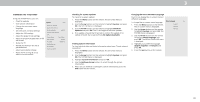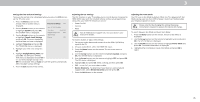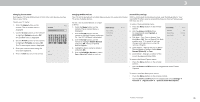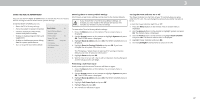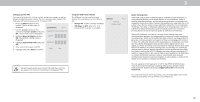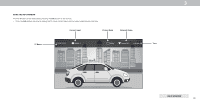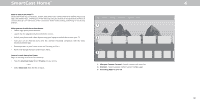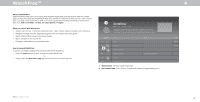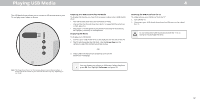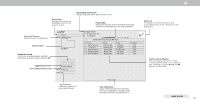Vizio D24h-G9 User Manual - Page 38
Using the USB Power Feature
 |
View all Vizio D24h-G9 manuals
Add to My Manuals
Save this manual to your list of manuals |
Page 38 highlights
3 Setting a System PIN You can set a System Pin to lock content and picture modes as well as prevent accidental system resets. The first time you select System PIN code, you will need to create a PIN. To create a PIN. 1. Press the Menu button on the remote. The on-screen menu is displayed. 2. Use the Arrow buttons on the remote to highlight System and press OK. The SYSTEM menu is displayed. System PIN Code Back Change the PIN used for the System PIN. 3. Highlight Reset & Admin and press OK. The RESET & ADMIN menu is displayed. New PIN 4. Highlight System PIN Code and press Confirm PIN OK." 5. Enter and confirm your new PIN. Cancel Save 6. Highlight and select Save to confirm. Using the USB Power Feature The USB port can be used to charge devices The two options for this feature USB Power Back are: Always On • Always On - Power is always available. Off When TV Off • Off When TV Off - When the TV is powered off, no power is available. You will need to enter your current PIN code the next time you access this menu or if you'd like to change your PIN. About Viewing Data Video ACR collects data related to publicly available content displayed on your television/display, such as the identity of your broadcast, cable, or satellite television provider, and the television programs and commercials viewed (including time, date, channel, and whether you view them live or at a later time). We also collect unique identifiers about this TV, including the IP address. This data is collectively referred to as "Viewing Data." For more information about Viewing Data and how VIZIO protects its customers' privacy, please consult our privacy policy at www.vizio.com/privacy. When ACR collection is turned on, we may share Viewing Data with authorized data partners including analytics companies, media companies and advertisers. VIZIO and its authorized data partners use Viewing Data to generate summary analysis and reports of how users engage with content on their TVs and other devices. VIZIO Viewing Data is sometimes enhanced with household demographic data and data about digital actions (e.g. digital purchases and other consumer behavior taken by devices associated with the IP Address we collect). Viewing Data also enables our authorized data partners to deliver advertising relevant to your profile that you might find useful, both on the VIZIO TV/display and other devices sharing your IP Address. Viewing Data is also used to help content publishers, broadcasters or content distribution services create or recommend more relevant entertainment based on summary insights, as well as helps us improve the design of our products, software and services. You can easily turn this feature On or Off in the RESET & ADMIN menu. If you have trouble enabling or disabling Viewing Data, please contact VIZIO Customer Support by going to support.vizio.com and selecting Contact Us. For more information, see https://www.vizio.com/viewingdata and review VIZIO's privacy policy at https://www.vizio.com/privacy. 38