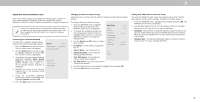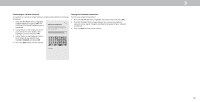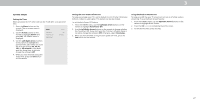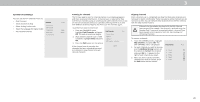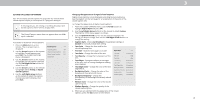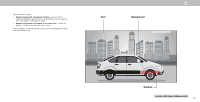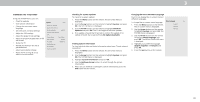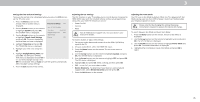Vizio D24h-G9 User Manual - Page 30
Parental controls
 |
View all Vizio D24h-G9 manuals
Add to My Manuals
Save this manual to your list of manuals |
Page 30 highlights
Parental controls USING PARENTAL CONTROLS The TV's parental controls allow you to prevent the TV from displaying certain channels or programs without a password. Other devices have their own parental control settings. The PARENTAL CONTROLS menu only appears when: • You are using the tuner to receive your TV signals, such as when you are using an antenna for Over-the-Air signals or when connected to cable TV directly from the wall (no cable box). • You have a device connected using a composite video cable or a coaxial cable, such as a VCR, satellite or cable box, or DVR. Accessing the Parental Controls Menu To access the PARENTAL CONTROLS menu: 1. Press the Menu button on the remote. The on-screen menu is displayed. 2. Use the Arrow buttons on the remote to highlight Channels and press OK. The CHANNELS menu is displayed. 3. Use the Arrow buttons on the remote to highlight Parental Controls and press OK. 4. Enter your set System PIN. To set a custom PIN passcode, see Setting a System Pin. Enabling or Disabling Program Ratings To manage program content according to its rating, you must enable the Program Rating feature. To enable or disable the Program Rating feature: 1. From the PARENTAL CONTROLS menu, highlight Locks and press OK. The LOCKS menu is displayed. 2. Select On or Off and press OK. Locking and Unlocking Channels When a channel is locked, it will be inaccessible. Locking a channel is a good way to prevent children from viewing inappropriate material. To lock or unlock a channel: 1. From the PARENTAL CONTROLS menu, highlight Channel Locks and press OK. The CHANNEL LOCKS menu is displayed. 2. Highlight the channel you want to lock or unlock and press OK. 3. When a channel is locked, the Lock icon appears locked. The channel is not accessible unless the parental PIN is entered. 4. When a channel is unlocked, the Lock icon appears unlocked. The channel is accessible. 3 Blocking and Unblocking Content by Rating A channel may sometimes broadcast programs that are meant for children, and at other times broadcast programs that are meant for mature audiences. You may not want to block the channel completely using a channel lock, but you may wish to block certain programs from being viewed. For a list of content ratings and their definitions, visit www.tvguidelines.org. When this is the case, you can use the TV's Rating Block feature to block content based on its rating. To block or unblock content by its rating: 1. From the PARENTAL CONTROLS menu, highlight the content type you want to adjust and press OK: • USA TV - USA television program broadcasts. • USA Movie - USA movie broadcasts. • Canadian English - Canadian English television program broadcasts. • Canadian French - Canadian French television program broadcasts. 2. For each rating type you want to block or unblock, use the Up/Down and Left/Right Arrow buttons on the remote to highlight the rating type and press OK. 3. When the rating type is blocked, the Lock icon appears locked. Content with this rating and all higher ratings cannot be viewed. 4. When the rating type is unblocked, the Lock icon appears unlocked. Content with this rating and all lower ratings can be viewed. If you want to block all unrated content, highlight Block Unrated Shows and use the Arrow buttons on the remote to select On. 5. When you are finished adjusting the rating level blocks, press the Exit button on the remote. 30