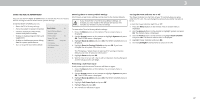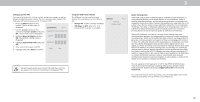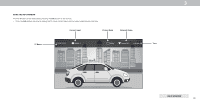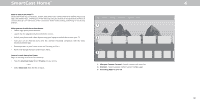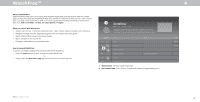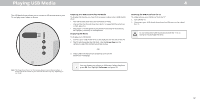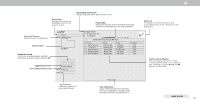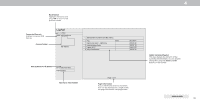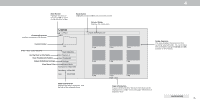Vizio D24h-G9 User Manual - Page 42
Playing USB Media
 |
View all Vizio D24h-G9 manuals
Add to My Manuals
Save this manual to your list of manuals |
Page 42 highlights
Playing USB Media 4 The USB Media Player allows you to connect a USB thumb drive to your TV and play music, video, or photos. Preparing Your USB Drive to Play USB Media To display USB media, you must first save your videos onto a USB thumb drive: • The USB thumb drive must be formatted as FAT32. • Files on the USB thumb drive must end in a supported file extension ( .mp3, .jpg, etc.) • The player is not designed to play media from external hard drives, MP3 players, cameras, or smartphones. Displaying USB Media To display your USB media: 1. Connect your USB thumb drive to the USB port on the side of the TV. 2. The TV will recognize the USB stick. Use the Arrow Keys on the remote to select the content you'd like to play. -OR- 3. Select USB from the bottom streaming icons on the SmartCast Homepage. Removing the USB Drive from the TV To safely remove your USB drive from the TV: 1. Turn off the TV. 2. Disconnect your USB thumb drive from the USB port on the side of the TV. Do not remove the USB thumb drive while the TV is on. Doing so may damage the drive. Note: The image shown here is for illustrative purposes only and may be subject to change. The actual number of ports and their locations may vary, depending on the model. You can display your photos in Fullscreen. Select the photo, press OK, then highlight Fullscreen and press OK 42