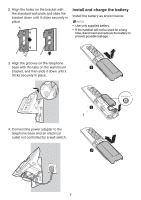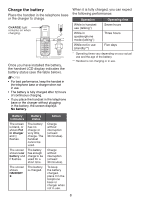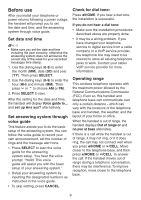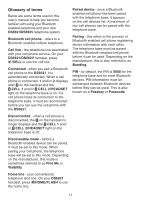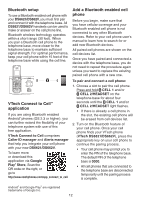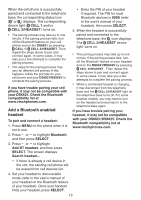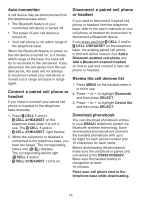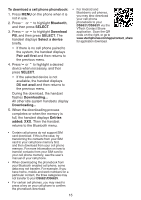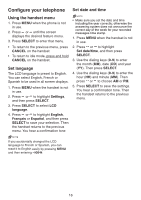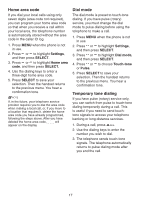Vtech DS6621-2 User Manual - Page 18
Bluetooth setup, VTech Connect to Cell, application, Add a Bluetooth enabled cell, phone
 |
View all Vtech DS6621-2 manuals
Add to My Manuals
Save this manual to your list of manuals |
Page 18 highlights
Bluetooth setup To use a Bluetooth enabled cell phone with your DS6621/DS662V, you must first pair and connect it with the telephone base. All DS6621/DS662V handsets can be used to make or answer on the cell phone line. Bluetooth wireless technology operates within a short range (30 feet). When you pair a Bluetooth cell phone to the telephone base, move closer to the telephone base to maintain sufficient signal strength. For optimal performance, keep your cell phone within 15 feet of the telephone base while using the cell line. VTech Connect to CellTM application If you are using Bluetooth enabled Android® phones (OS 2.3 or higher), you can further extend the flexibility of your telephone system with use of this free application. VTech Connect to Cell comprises Caller ID manager and Alerts manager that help you integrate your cell phone with your new DS6621/DS662V. To learn more or download this application via Google Play® Store, Scan the QR code on the right, or go to http://www.vtechphones.com/app_connect_to_cell. Add a Bluetooth enabled cell phone Before you begin, make sure that you have cellular coverage and your Bluetooth enabled cell phone is not connected to any other Bluetooth devices. Refer to your cell phone user's manual to learn how to search for or add new Bluetooth devices. All paired cell phones are shown on the cell devices list. Once you have paired and connected a device with the telephone base, you do not need to repeat the procedure again unless you want to replace the existing paired cell phone with a new one. To pair and connect a cell phone: 1. Choose a slot to pair the cell phone. Press and hold CELL 1 and/or CELL 2/HEADSET on the telephone base for about four seconds until the CELL 1 and/or CELL 2/HEADSET light flashes. • If there is already a cell phone in the slot, the existing cell phone will be erased from cell devices list. 2. Turn on the Bluetooth feature of your cell phone. Once your cell phone finds your VTech phone (VTech DS6621/DS662V), press the appropriate key on your cell phone to continue the pairing process. • Your cell phone may prompt you to enter the PIN of the telephone base. The default PIN of the telephone base is 0000. • All cell phones that are connected to the telephone base are disconnected temporarily until the pairing process is complete. Android® and Google Play® are registered trademarks of Google Inc. 12