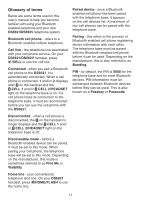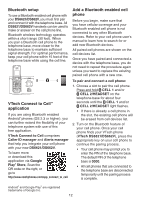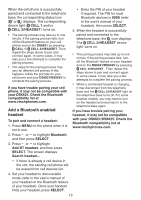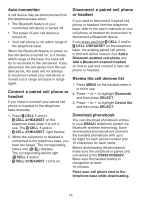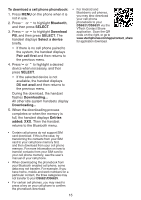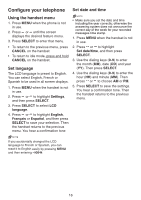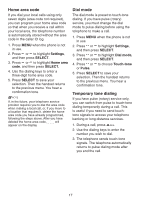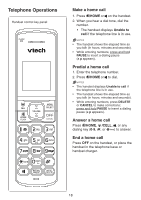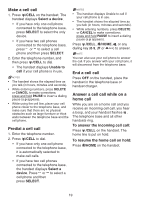Vtech DS6621-2 User Manual - Page 21
To download a cell phone phonebook, Bluetooth, SELECT, Download, Select a device, Pair cell first,
 |
View all Vtech DS6621-2 manuals
Add to My Manuals
Save this manual to your list of manuals |
Page 21 highlights
To download a cell phone phonebook: 1. Press MENU on the phone when it is not in use. 2. Press or to highlight Bluetooth, and then press SELECT. 3. Press or to highlight Download PB, and then press SELECT. The handset displays Select a device briefly. • If there is no cell phone paired to the system, the handset displays Pair cell first and then returns to the previous menu. 4. Press or to highlight a desired device when necessary, and then press SELECT. • If the selected device is not available, the handset displays DX not avail and then returns to the previous menu. During the download, the handset flashes Downloading... All other idle system handsets display Downloading... 5. When the downloading process completes or when the memory is full, the handset displays Entries added: XXX. Then the handset returns to the Bluetooth menu. • For Android and Blackberry cell phones, you may also download your cell phone phonebook to your DS6621/DS662V via the VTech Contact Share application. Scan the QR code on the right, or go to www.vtechphones.com/apps/contact_share for application download. • Certain cell phones do not support SIM card download. If this is the case, try transferring the contacts from your SIM card to your cell phone memory first, and then download from your cell phone memory. For more information on how to transfer contacts from your SIM card to your cell phone memory, see the user's manual of your cell phone. • When downloading the phonebook from your Bluetooth enabled cell phone, some data may not transfer. For example, if you have home, mobile and work numbers for a particular contact, the three categories may not transfer to your DS6621/DS662V. • For certain cell phones, you may need to press a key on your cell phone to confirm the phonebook download. 15