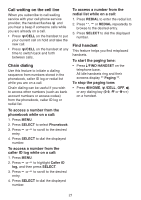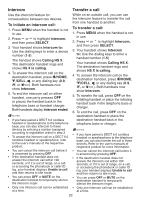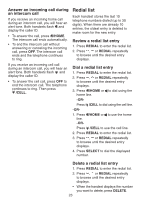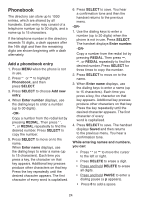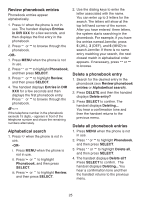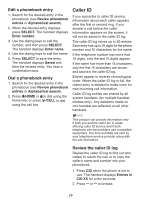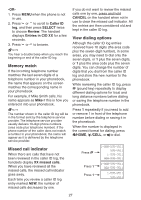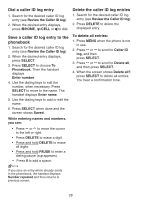Vtech DS6621-2 User Manual - Page 31
Review phonebook entries, Alphabetical search, Delete a phonebook entry, Delete all phonebook
 |
View all Vtech DS6621-2 manuals
Add to My Manuals
Save this manual to your list of manuals |
Page 31 highlights
Review phonebook entries Phonebook entries appear alphabetically. 1. Press when the phone is not in use. The handset displays Entries in DIR XXX for a few seconds, and then displays the first entry in the phonebook. 2. Press or to browse through the phonebook. -OR- 1. Press MENU when the phone is not in use. 2. Press or to highlight Phonebook, and then press SELECT. 3. Press or to highlight Review, and then press SELECT. 4. The handset displays Entries in DIR XXX for a few seconds and then displays the first phonebook entry. Press or to browse through the phonebook. NOTE If the telephone number in the phonebook exceeds 15 digits, - appears in front of the telephone number and shows the remaining numbers alternately. Alphabetical search 1. Press when the phone is not in use. -OR- i. Press MENU when the phone is not in use. ii. Press or to highlight Phonebook, and then press SELECT. iii. Press or to highlight Review, and then press SELECT. 2. Use the dialing keys to enter the letter associated with the name. You can enter up to 3 letters for the search. The letters will show at the top left hand corner of the screen. After you have entered three letters, the system starts searching in the phonebook. For example, if you have the entries named Jennifer, press 5 (JKL), 3 (DEF), and 6 (MNO) to search Jennifer. If there is no name entry matching your search, the next closest match in alphabetical order appears. If necessary, press or to browse. Delete a phonebook entry 1. Search for the desired entry in the phonebook (see Review phonebook entries or Alphabetical search). 2. Press DELETE and then the handset displays Delete entry? 3. Press SELECT to confirm. The handset displays Deleting... You hear a confirmation tone and then the handset returns to the previous menu. Delete all phonebook entries 1. Press MENU when the phone is not in use. 2. Press or to highlight Phonebook, and then press SELECT. 3. Press or to highlight Delete all, and then press SELECT. 4. The handset displays Delete all? Press SELECT to confirm. The handset displays Deleting... You hear a confirmation tone and then the handset returns to the previous menu. 25