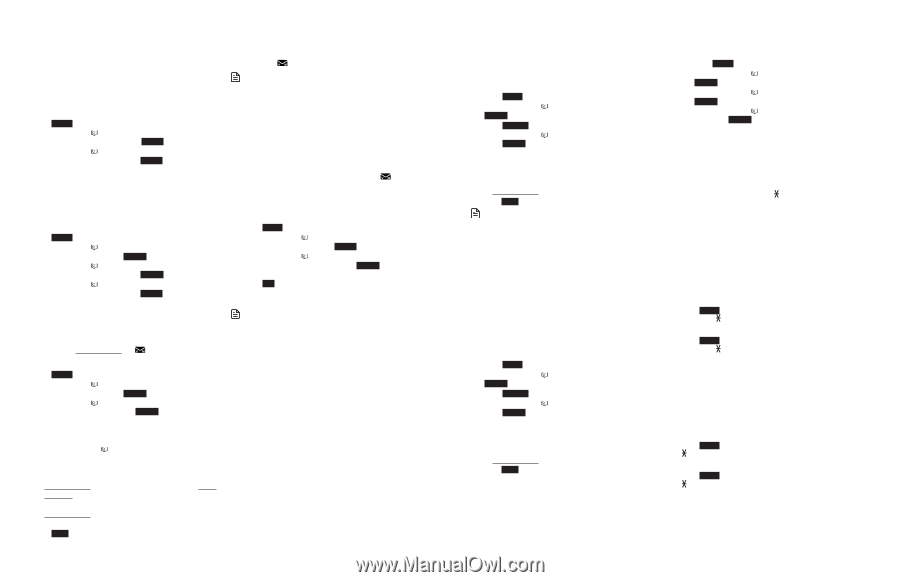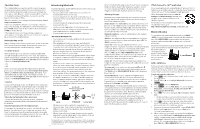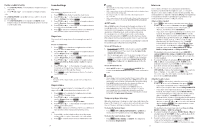Vtech IS8151-5 Users Manual - Page 11
Caller ID announce - speed dial
 |
View all Vtech IS8151-5 manuals
Add to My Manuals
Save this manual to your list of manuals |
Page 11 highlights
Caller ID announce The caller ID announce feature lets you know who's calling without having to look at the display. When you have an incoming call, the handset and/or base speaks "Call from..." and the name of the caller based on the phonebook or caller ID information. If the caller's name is private or unknown, the phone number up to the last 11 digits will be announced. If the caller's phone number is also private or unknown, no information will be announced. The default setting is On. To turn on or off the caller ID announce feature: 1. Press MENU when the telephone is not in use. 2. Press q CID or p on the handset or telephone base to scroll to Caller ID annc, then press SELECT. 3. Press q CID or p on the handset or telephone base to highlight On or Off, then press SELECT. There is a confirmation tone. Use caller ID to automatically set date and time If you subscribe to caller ID service, the day, month and time are set automatically with each incoming call. Follow the steps mentioned below, to turn the CID time sync feature on or off. The default setting is On. 1. Press MENU when the telephone is not in use. 2. Press q CID or p on the handset or telephone base to scroll to Settings, then press SELECT. 3. Press q CID or p on the handset or telephone base to scroll to CID time sync, then press SELECT. 4. Press q CID or p on the handset or telephone base to highlight On or Off, then press SELECT. There is a confirmation tone and the screen returns to the previous menu. Set speed dial voicemail number This feature lets you save your voicemail number for easy access when you press and hold the 1 key. To save your voicemail number: 1. Press MENU when the telephone is not in use. 2. Press q CID or p on the handset or telephone base to scroll to Settings, then press SELECT. 3. Press q CID or p on the handset or telephone base to scroll to Voicemail #, then press SELECT. 4. Use the dialing keys to enter the voicemail access number provided by your telephone service provider (up to 30 digits) when prompted. • Press q CID or p on the handset or telephone base to move the cursor to the left or right. • Press MUTE/DELETE on the handset, or press DELETE on the telephone base to erase a digit. • Press and hold MUTE/DELETE on the handset, or press and hold DELETE on the telephone base to erase all digits. • Press and hold REDIAL/PAUSE to enter a three-second dialing pause (a p appears). 5. Press SAVE to save. There is a confirmation tone and the screen displays Voicemail # saved, then returns to the previous menu. Voicemail (visual message waiting) indicator If you subscribe to a voicemail service offered by your telephone service provider, this feature provides a visual indication when you have new voicemail messages. New voicemail and appear on the screens. NOTES • This feature does not indicate new messages recorded on your phone's built-in answering system. • For more information about the difference between your answering system and voicemail, see About the built-in answering system and voicemail service. Clear voicemail indication Use this feature when the telephone indicates there is new voicemail but there is none. For example, when you have accessed your voicemail while away from home. This feature only turns off the displayed New voicemail and icon; it does not delete your voicemail messages. As long as you have new voicemail messages, your telephone service provider continues to send the signal to turn on the indicators. To manually turn off the new voicemail indicators: 1. Press MENU when the telephone is not in use. 2. Press q CID or p on the handset or telephone base to scroll to Settings, then press SELECT. 3. Press q CID or p on the handset or telephone base to scroll to Clear voicemail, then press SELECT. The screen shows Reset Voicemail Indication?. 4. Press YES to turn the voicemail indication off. There is a confirmation tone and the screen returns to the previous menu. NOTES • Your telephone service provider voicemail may alert you to new messages with a stutter (broken) dial tone. Contact your telephone service provider for more details. • For information about using your voicemail service, contact your telephone service provider. 14 Home area code If you dial local calls using only seven digits (area code not required), you can program your home area code so that when you receive a call within your local area, the telephone number is automatically stored in the caller ID log without the area code. To set the home area code: 1. Press MENU when the telephone is not in use. 2. Press q CID or p to choose Phonebook and then press SELECT. 3. Press OPTION to choose Home. 4. Press q CID or p to choose Home area code, and then press SELECT. The screen displays the currently stored home area code. 5. Use the dialing keys (0-9) to enter the desired home area code. • Press DELETE to delete a digit. • Press and hold DELETE to delete all digits. 6. Press SAVE to confirm. You hear a confirmation tone. NOTE • If, in the future, your telephone service provider requires you to dial the area code when making a local call, or, if you move to a location that requires it, delete the home area code you have already programmed following the steps above. After you have deleted the home area code, ___ appears. Cell area code Most cell phone entries are stored in a 10-digit format. If all of your cell phone entries are stored this way, you do not need to program your cell area code. If your cell phone stores entries in a 7-digit format, we recommend that you program your cell area code so that your 7-digit phonebook entries can be dialed correctly using your home line. To set the cell area code: 1. Press MENU when the telephone is not in use. 2. Press q CID or p to choose Phonebook and then press SELECT. 3. Press OPTION to choose Cell. 4. Press q CID or p to choose Cell area code, and then press SELECT. The screen displays the currently stored home area code. 5. Use the dialing keys (0-9) to enter the desired home area code. • Press DELETE to delete a digit. • Press and hold DELETE to delete all digits. 6. Press SAVE to confirm. You hear a confirmation tone. Dial mode The dial mode is preset to touch-tone dialing. If you have pulse (rotary) service, you need to change the dial mode to pulse dialing before using the telephone. 1. Press MENU when the handset is not in use. 2. Press q CID or p to choose Settings, and then press SELECT. 3. Press q CID or p to choose Dial mode, then press SELECT. 4. Press q CID or p to choose Touch-tone or Pulse, then press SELECT to confirm your selection. You hear a confirmation tone. Temporary tone dialing If you have pulse (rotary) service only, you can switch from pulse to touch-tone dialing temporarily during a call. This is useful if you need to send touch-tone signals to access your telephone banking or long distance services. 1. During a call, press TONE . 2. Use the dialing keys to enter the number. The telephone sends touch-tone signals. It automatically returns to pulse dialing mode after you end the call. No line alert If there is no telephone line connected to the telephone base, the screens show No home line. If you do not want to display this message on the screens (for example, if you use the cell line only), you can turn the no line alert off using the code, as described below. To turn off the no line alert: Press MENU on the handset or telephone base in idle mode, then enter 662#. You hear a confirmation tone. To turn the no line alert back on: Press MENU on the handset or telephone base in idle mode, then enter 661#. You hear a confirmation tone. Cell alert If you have downloaded the Connect to Cell application and use the Alerts manager, there are message notifications sent to your telephone system. Your telephone system beeps once when your Android cell phone receives text messages, e-mails or social media updates. You can turn the alert tone on or off using the code, as described below. To turn the alert tone off: Press MENU on the handset or telephone base, then enter 252#. You hear a confirmation tone. To turn the alert tone back on: Press MENU on the handset or telephone base, then enter 251#. You hear a confirmation tone. 15