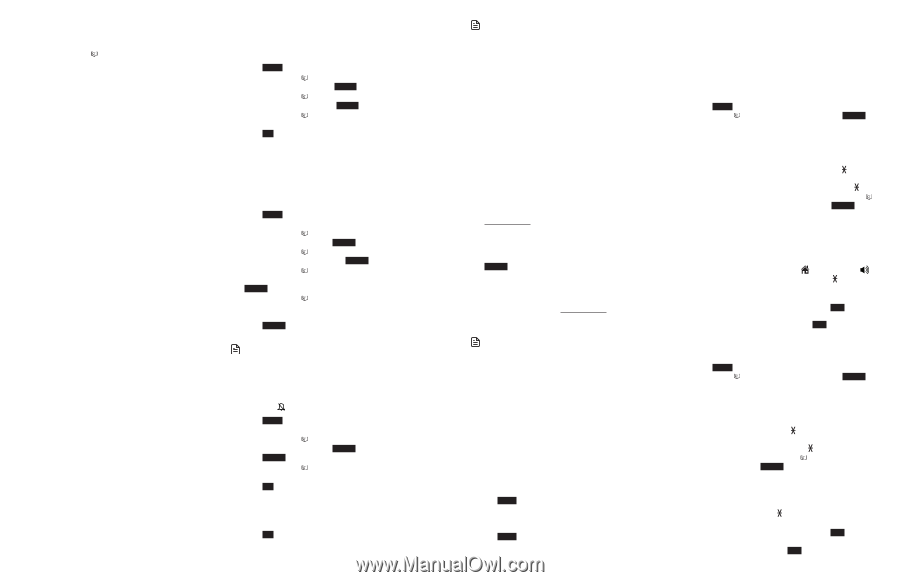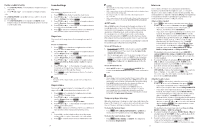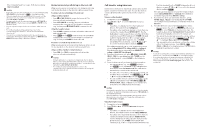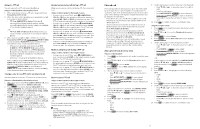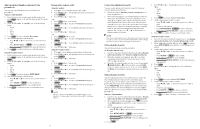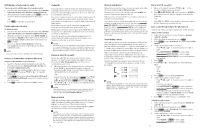Vtech IS8151-5 Users Manual - Page 16
Sound settings, Intercom
 |
View all Vtech IS8151-5 manuals
Add to My Manuals
Save this manual to your list of manuals |
Page 16 highlights
Delete a redial list entry 1. Press REDIAL/PAUSE on the handset or telephone base in idle mode. 2. Press q CID or p on the handset or telephone base. -OR- Press REDIAL/PAUSE repeatedly to browse until the desired number displays. 3. Press MUTE/DELETE on the handset or DELETE on the telephone base to delete the displayed number. You hear a confirmation tone. Sound settings Key tone You can turn the key tone on or off. 1. Press MENU in idle mode to enter the main menu. 2. Press q CID or p on the handset or telephone base to scroll to Settings, then press SELECT. 3. Press q CID or p on the handset or telephone base to scroll to Key tone, then press SELECT. 4. Press q CID or p on the handset or telephone base to select the desired volume or Off. 5. Press SET to save your preference. There is a confirmation tone and the screen returns to the previous menu. Ringer tone You can select the ringer tones for incoming home and cell calls. To select a ringer tone: 1. Press MENU on the handset or telephone base in idle mode to enter the main menu. 2. Press q CID or p on the handset or telephone base to scroll to Ringers, then press SELECT. 3. Press q CID or p on the handset or telephone base to scroll to Ringer tone, then press SELECT. 4. Press q CID or p on the handset or telephone base to highlight All lines, Home, Cell 1 or Cell 2, then press SELECT . 5. Press q CID or p on the handset or telephone base to sample each ringer tone. A sample of each ringer tone plays as you scroll through the choices. 6. Press SELECT to select and save your choice. You hear a confirmation tone. NOTE • If you turn off the ringer volume, you will not hear ringer tone samples. Ringer volume You can set the ringer volume for incoming calls on all lines. A ringer off icon shows when the volume is set to off. 1. Press MENU on the handset or telephone base in idle mode to enter the main menu. 2. Press q CID or p on the handset or telephone base to scroll to Ringers, then press SELECT. 3. Press SELECT again to select Ringer volume. 4. Press q CID or p on the handset or telephone base to sample each volume level. 5. Press SET to save your preference. There is a confirmation tone and the screen returns to the previous menu. -OR1. Press + VOL - on the telephone base to set the ringer volume of the telephone base while it is in idle mode. 2. Press SET to confirm and you hear a confirmation tone. 24 NOTES • Changing the handset ringer volume does not affect the base ringer volume. • If the ringer volume is set to off, that handset or the telephone base is silenced for all incoming calls. • The ringer volume level also determines the ringer levels of intercom calls. • If the ringer volume is set to off, the caller ID will not be announced and the screen will briefly display Caller ID won't be announced. QUIET mode When QUIET mode is turned on, the telephone silences all sounds during the set period of time (1-12 hours). However, the handset locator paging tone and any sound-generating operations initiated by users, such as making calls using the speakerphone or setting ringer volume, will sound as normal. After you turn on QUIET mode, this feature activates immediately and the answering system turns on automatically. When QUIET mode is on, the answering system takes calls and records messages without broadcasting them. To turn QUIET mode on: 1. Press and hold QUIET # in idle mode to enter the QUIET mode setting screen. The screen shows Set quiet mode duration (1 to 12 hours) _ _. 2. Use the dialing keys to enter the desired number of hours (1-12) you would like to turn on QUIET mode, then press SELECT. Your screen briefly shows Answering sys is ON during quiet mode and then Quiet mode on in the idle screen. To turn QUIET mode off: • While QUIET mode is on, press and hold QUIET #. The screen shows Quiet mode is off and you hear a confirmation tone. NOTES • If you change the base ringer, handset ringer, ringer volume, key tone, or caller ID announce features when QUIET mode is on, the sample plays but the feature is still muted after saving the setting. • After QUIET mode is turned off or the set period of time has expired, all muted features will be activated again. • The PTT function is not available when QUIET mode is on. • When QUIET mode is on, and Smart call blocker is on and in screening mode, all screened home calls will be sent to the answering system after screening. For more information on Smart call blocker, see About Smart call blocker. Temporary ringer silencing When the telephone is ringing, you can temporarily silence the ringer of the handset or telephone base without disconnecting the call. The next call rings normally at the preset volume. To silence the handset ringer: • Press MUTE, OFF/CANCEL, MUTE/DELETE or QUIET # on the handset. The handset screen shows Ringer muted. To silence the telephone base ringer: • Press MUTE, MUTE, CANCEL or QUIET #. The telephone base displays Ringer muted. Intercom Use the intercom feature for conversations between two handsets, a handset and the telephone base, or a handset/ telephone base and a cordless headset (sold separately). You can buy additional expansion handsets (IS8101, sold separately) to expand your telephone system (up to 12 handsets or 10 cordless handsets and two cordless headsets). Using a cordless handset: 1. Press MENU in idle mode to enter the main menu. Press q CID or p to scroll to Intercom, then press SELECT. • If you have one handset and no other registered devices, the handset shows Calling base. • If you have other registered device(s) or more than one handset, the handset shows INTERCOM TO:. Use the dialing keys to enter a specific device number (0 for the telephone base, 1-9 for handsets 1-9, TONE followed by 0-2 for handsets 10-12, or # for a single headset, # followed by 1 or 2 for headset 1 or 2, or TONE followed by # for all devices), or press q CID or p to scroll to the desired device and press SELECT. Your handset screen shows Calling HANDSET X, Calling BASE 0, Calling headset or Calling all devices. The destination device(s) rings and shows HANDSET is calling, HANDSET X is calling or HANDSET X is calling all (HANDSET represents the handset name, X represents the handset number). 2. To answer the intercom call, press HOME/FLASH, , CELL 1 , CELL 2 or any dialing key (0-9, TONE ) on the destination handset, or press HOME on the telephone base. Both devices now show Intercom. 3. To end the intercom call, one party presses END, OFF/CANCEL, or places the handset back in the telephone base or charger; or one party presses END on the telephone base. The other party hears four beeps. Both devices display Intercom ended. Using the telephone base: 1. Press MENU in idle mode to enter the main menu. Press q CID or p to scroll to Intercom, then press SELECT. • If you have one handset and no other registered devices, the telephone base shows Calling HANDSET X. • If you have other registered device(s) or more than one handset, the telephone base shows INTERCOM TO:. Use the dialing keys to enter a specific device number (1-9 for handsets 1-9, TONE followed by 0-2 for handsets 10-12, or # for a single headset, # followed by 1 or 2 for headset 1 or 2, or TONE followed by # for all devices), or press q CID or p to scroll to the desired device and press SELECT. The telephone base shows Calling HANDSET X or Calling all. The destination device(s) rings and shows Base is calling, BASE 0 is calling or BASE 0 is calling all. 2. To answer the intercom call, press HOME, CELL 1 , CELL 2 or any dialing key (0-9, TONE ) on the telephone base. Both base and handset now show Intercom. 3. To end the intercom call, one party presses END, CANCEL, or places the handset back in the telephone base or charger; or one party presses END on the telephone base. 25