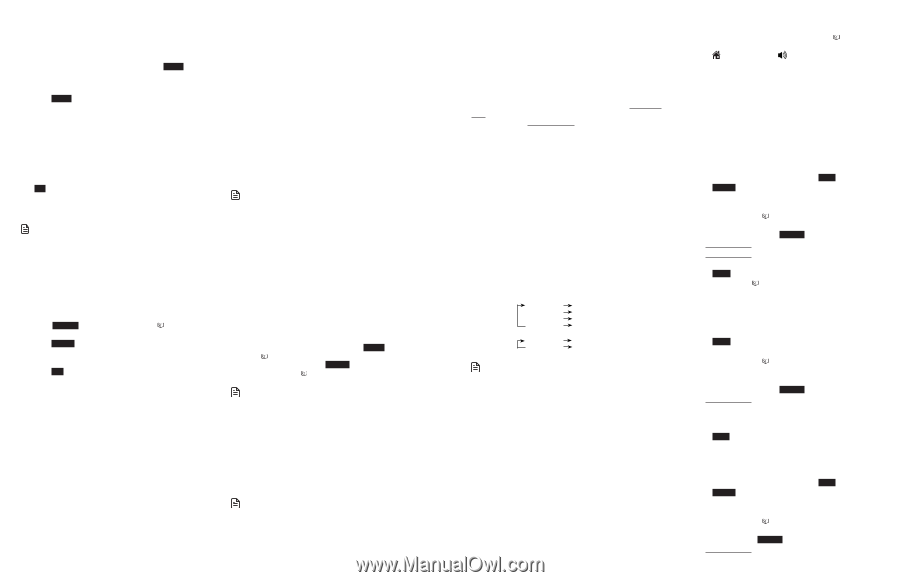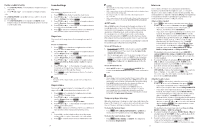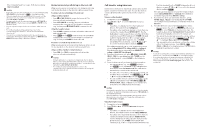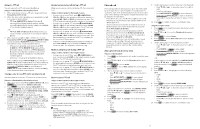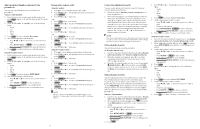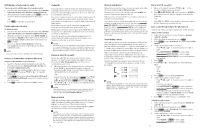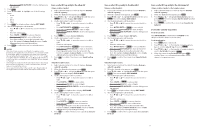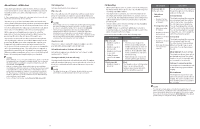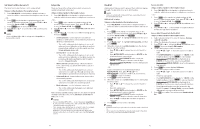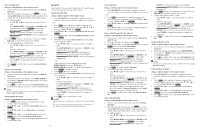Vtech IS8151-5 Users Manual - Page 21
Caller ID
 |
View all Vtech IS8151-5 manuals
Add to My Manuals
Save this manual to your list of manuals |
Page 21 highlights
Edit the type of a phonebook entry If you only want to edit the type of a phonebook entry: 1. Search for the desired entry in the phonebook (see Review a phonebook entry and 3-character alphabetical search). 2. When a phonebook entry displays, press LABEL. Enter the corresponding shortcut keys shown on the screen. -ORPress CLEAR to erase the assigned label. Delete a phonebook entry To delete an entry: 1. Search for the desired entry in the phonebook (see Review a phonebook entry and 3-character alphabetical search). 2. When the desired entry appears, press MUTE/DELETE on the handset or DELETE on the telephone base. The screen displays Delete contact? and the name of the entry. Press YES to confirm. 3. The screen displays Contact deleted and then the next alphabetical entry in the phonebook. You hear a confirmation tone. NOTE • Once a phonebook entry is deleted, it cannot be retrieved. Remove a downloaded cell phone directory Using a cordless handset or telephone base: 1. Search for the desired downloaded phonebook in the phonebook menu (see Review a phonebook entry and 3-character alphabetical search). 2. When the desired downloaded phonebook is chosen, press OPTION , then press q CID or p to highlight Remove dir. 3. Press SELECT . The screen displays Directory Cell Phone X will be erased (Cell Phone X represents the device name of your cell phone). 4. Press YES to confirm. You hear a confirmation tone. Caller ID If you subscribe to caller ID service, information about each caller appears after the first or second ring. If you answer a call before the caller information appears on the screen, it will not be saved in the caller ID log. The caller ID log stores up to 30 entries. Each entry has up to 24 digits for the phone number and 15 characters for the name. If the telephone number has more that 15 digits, only the last 15 digits appear. If the name has more than 15 characters, only the first 15 characters are shown and saved in the caller ID log. Entries appear in reverse chronological order. When the caller ID log is full, the oldest entry is deleted to make room for new incoming call information. Caller ID log entries are shared by all system handsets (for multiple handset models only). Any deletions made on one handset are reflected on all other handsets. NOTE • This product can provide information only if both you and the caller are in areas offering caller ID service and if both telephone service providers use compatible equipment. The time and date are sent by your telephone service provider along with the call information. Review a caller ID log entry Review the caller ID log to find out who called, to return the call, or to copy the caller's name and number into your phonebook. Caller ID log empty appears if there are no records in the caller ID log. 1. When the handset or the telephone base is in idle mode, press q CID on the handset or telephone base to review the caller ID log in reverse chronological order starting with the most recent call. -OR- Review the caller ID log by pressing MENU. Press q CID or p on the handset or telephone base to scroll to Caller ID log, then press SELECT twice to select Review. 2. Press q CID or p on the handset or telephone base to scroll through the list. NOTE • Only one handset or the telephone base can review the caller ID log at a time. If another device tries to enter the phonebook or caller ID log, it shows Not available at this time. Memory match When the incoming telephone number matches the last seven digits of a telephone number in your phonebook, the screen displays the stored name of the phonebook entry. For example, if Linda Jones calls, her name appears as Linda if this is how you entered it into your phonebook. NOTE • The number shown in the caller ID log is in the format sent by the telephone service provider. It usually delivers 10-digit telephone numbers (area code plus phone number). If the last seven digits of the incoming telephone number does not match a number in your phonebook, the name appears as it is delivered by the telephone service provider. 34 Missed call indicator When there are calls that have not been reviewed in the caller ID log, the handset displays XX missed calls. Each time you review a caller ID log entry marked NEW, the number of missed calls decreases by one. When you have reviewed all the missed calls, the missed call indicator no longer displays. If you do not want to review the missed calls one by one, but still want to keep them in the caller ID log, you can press and hold OFF/CANCEL on the handset for four seconds when the handset is idle, or press and hold CANCEL on the telephone base for four seconds when the telephone base is idle. You will hear a confirmation tone. All the entries in the caller ID log become old (reviewed already), and the missed calls message goes away. View dialing options Although the caller ID log entries received have 10 digits (the area code plus the seven-digit number), in some areas, you may dial only the seven digits, or a 1 plus the seven digits, or a 1 plus the area code plus the seven digits. You can change the number of digits that you dial from or store to the phonebook. While reviewing the caller ID log, press # (pound key) repeatedly to show different dialing options for local and long distance numbers before dialing or saving the telephone number in the phonebook. Press 1 repeatedly if you need to add or remove 1 in front of the telephone number before dialing or saving it in the phonebok. -OR- Press # Press # Press # Press # Press 1 Press 1 1-800-595-9511 595-9511 1-595-9511 800-595-9511 1-800-595-9511 800-595-9511 NOTE • If you have programmed the home area code, only the last seven digits of the incoming phone numbers from that area code will be displayed while reviewing the caller ID log. Press # repeatedly to display all possible dialing options. Dial a caller ID log entry 1. When in the caller ID log, press q CID or p on the handset or telephone base to browse. 2. Press HOME/FLASH or on the handset, or HOME on the telephone base to dial the displayed entry using the home line. -ORPress CELL 1 or CELL 2 on the handset or telephone base to dial the display entry using the cell line. Save a caller ID log entry to the phonebook Caller ID log entries can only be saved to the Home directory. Using a cordless handset: 1. Select a desired entry in the caller ID log (see Review a caller ID log entry). 2. When the desired entry appears, press SAVE. 3. Press SELECT to select Phonebook. The screen displays Edit number. 4. Use the dialing keys to edit the number. • Press q CID or p to move the cursor to the left or right. • Press MUTE/DELETE or BACKSP to erase a digit. • Press and hold MUTE/DELETE to erase all digits. • Press and hold REDIAL/PAUSE to insert a dialing pause (a p appears). 5. Press NEXT. 6. Press q CID or p types: to highlight one of the following • Home • Cell • Work • Other 7. Press NEXT. The screen displays Edit name. 8. Use the dialing keys to edit the name. • Press q CID or p to move the cursor to the left or right. • Press 0 to add a space. • Press MUTE/DELETE or BACKSP to erase a character. • Press and hold MUTE/DELETE to erase all characters. • Press # (pound key) to move the last word to the front. For example, Johnson Charlie becomes Charlie Johnson when you press # (pound key). 9. Press SAVE to confirm. You hear a confirmation tone. Using the telephone base: 1. Select a desired entry in the caller ID log (see Review the caller ID log). 2. When the desired entry appears, press SAVE. 3. Press SELECT to select Phonebook. The telephone base displays EDIT NUMBER. 4. Use the dialing keys to edit the number. • Press q CID or p to move the cursor to the left or right. • Press DELETE or BACKSP to erase a digit. • Press and hold DELETE to erase all digits. 35