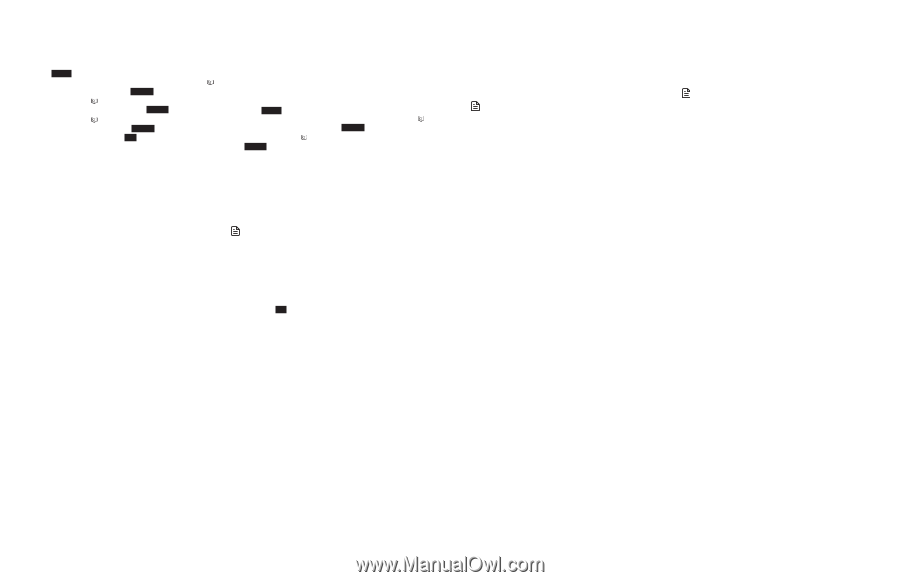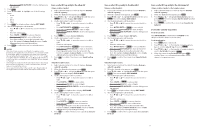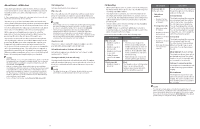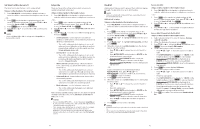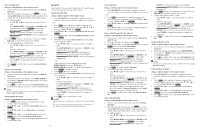Vtech IS8151-5 Users Manual - Page 27
Voice guide to set Smart call blocker, Allowed calls, Blocked calls
 |
View all Vtech IS8151-5 manuals
Add to My Manuals
Save this manual to your list of manuals |
Page 27 highlights
Reset all your screening announcements: Using a cordless handset or the telephone base: 1. Press CALL BLOCK on the handset or telephone base to enter the call block menu when the telephone is not in use. - OR 1. Press MENU on the handset or telephone base in idle mode to enter the main menu. Then, press q CID or p to scroll to Smart call blk. Press SELECT. 2. Press q CID or p on the handset or telephone base to scroll to Screening annc, then press SELECT. 3. Press q CID or p on the handset or telephone base to scroll to Reset annc, then press SELECT. The screen shows Reset to default annc?. Press YES to confirm. The screen shows Annc. reset to default before returning to the previous menu. -OR- While an announcement is playing, press MUTE/DELETE on the handset, or press DELETE on the telephone base. The screen shows Annc. Deleted before returning to the previous menu. Your name will be deleted from all the screening announcements, and the telephone will use the default screening announcements. See Screening announcements. Voice guide to set Smart call blocker This feature is an easy and alternative way for you to do the basic setup of Smart call blocker. You can follow the voice guide to set your telephone system to allow or to screen all incoming home calls, or to screen home calls that do not display a phone number. 1. Press CALL BLOCK on the handset or telephone base to enter the call block menu when the telephone is not in use. - OR 1. Press MENU on the handset or telephone base in idle mode to enter the main menu. Then, press q CID or p to scroll to Smart call blk. Press SELECT. 2. Press q CID or p to scroll to Voice guide, then press SELECT. You hear a voice prompt, "Hello! This voice guide will assist you with the basic setup of Smart call blocker..." 3. Set up your Smart call blocker feature by inputting designated numbers, as instructed in the voice guide. • Press 1 if you want to screen home calls with telephone numbers that are not saved in your phonebook, allow list or star name list; or • Press 2 if you do not want to screen calls, and want to allow all incoming calls to get through. NOTES • The screening feature of Smart call blocker is applicable to home calls only. All incoming cell calls will get through and ring. If you want to block a cell call, add the number to the block list. See Block list. • You can press OFF/CANCEL on the handset or press CANCEL on the telephone base to quit the voice guide at any time. • After a power outage, the system prompts you to set the date and time. After the date and time setting is done or skipped, the system then prompts if you want to set up Smart call blocker via voice guide. Press YES to start the setup. Allowed calls If Smart call blocker is on, the following types of incoming calls can get through to you and ring on your telephone system: • Home calls with numbers saved in your allow list. • Home calls with numbers saved in your phonebook, but not in your block list. • Home calls with caller ID names saved in your star name list. • Cell calls with numbers not saved in your block list. NOTES • When Smart call blocker is off, all incoming calls will ring on your telephone system, including calls with numbers saved in the block list. • Allow unknown is the default profile setting. If you have not selected another profile, all unknown home calls will ring. However, the caller's numbers, if available, will not be saved to the allow list. If you want to save the caller's number to your allow list or block list, you can retrieve the number from caller ID log and save it to the allow list or block list. See Save a caller ID log entry to the block list and Save a caller ID log entry to the allow list. If you want to retrieve the name from caller ID log and save it to the star name list. See Save a caller ID log entry to the star name list. Blocked calls If Smart call blocker is on, incoming home or cell calls with numbers saved in your block list will not ring. The telephone plays the block announcement "Calls to this number are being screened by Smart call blocker. The number you are calling is not accepting your call. Please hang up." to the caller, and the call will be terminated. NOTE • When Smart call blocker is off, all incoming home and cell calls will ring on your telephone system, including calls with numbers saved in the block list. • If you have set profile to Block unknown, all unknown home calls will be rejected. However, the caller's numbers, if available, will not be saved to the block list. If you want to save the caller's number to the block list, you can retrieve the number from caller ID log and save it to the block list. See Save a caller ID log entry to the block list. You can also retrieve the number and save it to your allow list. See Save a caller ID log entry to the allow list. If you want to retrieve the name from caller ID log and save it to the star name list. See Save a caller ID log entry to the star name list. • The telephone can respond to remote access code while it is playing the block announcement. This allows you to access your answering system from an unknown number remotely. See Remote access. 46 47