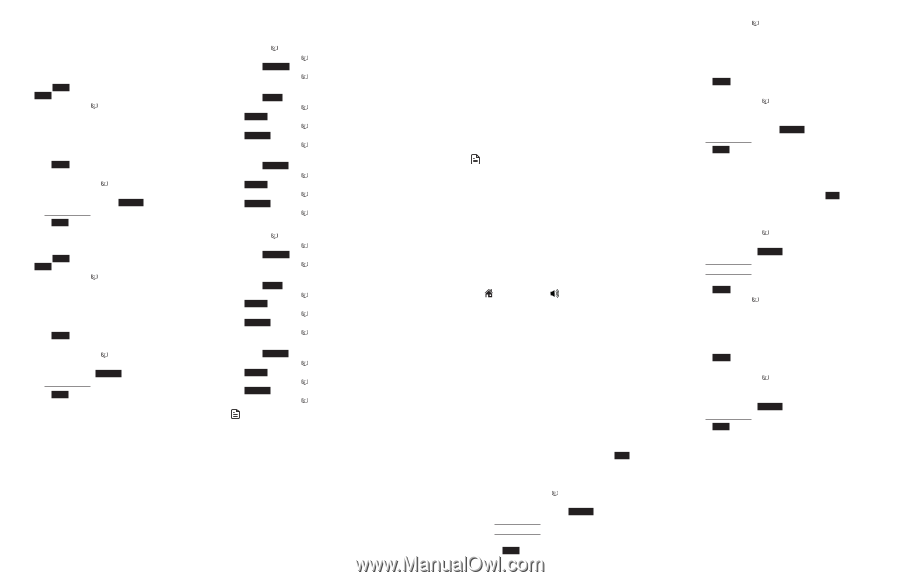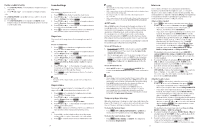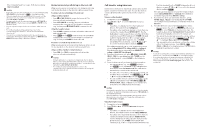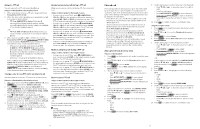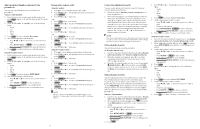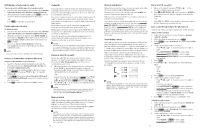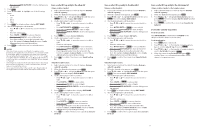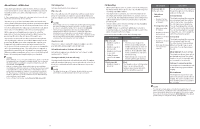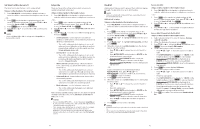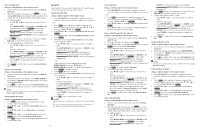Vtech IS8151-5 Users Manual - Page 20
Add a predialed telephone number to the, phonebook, Review a phonebook entry, character alphabetical
 |
View all Vtech IS8151-5 manuals
Add to My Manuals
Save this manual to your list of manuals |
Page 20 highlights
Add a predialed telephone number to the phonebook You can save a predialed telephone number to the phonebook. Using a cordless handset: 1. Enter the telephone number when in idle mode, then press SAVE to move on to edit the number and then press NEXT. 2. Press q CID or p to highlight one of the following types: • Home • Cell • Work • Other 3. Press NEXT. The screen displays Enter name. 4. Use the dialing keys to edit the name. • Press q CID or p to move the cursor to the left or right. • Press MUTE/DELETE or BACKSP to erase a character. • Press and hold MUTE/DELETE to erase all characters. 5. Press SAVE to confirm. You hear a confirmation tone. Using the telephone base: 1. Enter the telephone number when in idle mode, then press SAVE to move on to edit the number and then press NEXT. 2. Press q CID or p to highlight one of the following types: • Home • Cell • Work • Other 3. Press NEXT. The screen displays ENTER NAME. 4. Use the dialing keys to edit the name. • Press q CID or p to move the cursor to the left or right. • Press DELETE or BACKSP to erase a character. • Press and hold DELETE to erase all characters. 5. Press SAVE to confirm. You hear a confirmation tone. Review a phonebook entry Using the handset: 1. Press p on the handset when in idle mode. 2. Press q CID or p to highlight a phonebook entry, then press REVIEW. 3. Press q CID or p to browse. -OR1. Press MENU when in idle mode. 2. Press q CID or p to scroll to Phonebook then press SELECT. 3. Press q CID or p to to highlight a directory, then press REVIEW. 4. Press q CID or p to browse. -OR1. Press OPTION while on a call. 2. Press q CID or p to scroll to Phonebook then press SELECT. 3. Press q CID or p to to highlight a directory, then press REVIEW. 4. Press q CID or p to browse. Using the telephone base: 1. Press p on the telephone base when in idle mode. 2. Press q CID or p to highlight a phonebook entry, then press REVIEW. 3. Press q CID or p to browse. -OR1. Press MENU when in idle mode. 2. Press q CID or p to scroll to Phonebook then press SELECT. 3. Press q CID or p to to highlight a directory, then press REVIEW. 4. Press q CID or p to browse. -OR1. Press OPTION while on a call. 2. Press q CID or p to scroll to Phonebook then press SELECT. 3. Press q CID or p to to highlight a directory, then press REVIEW. 4. Press q CID or p to browse. NOTE • When the desired entry displays, press # (pound key) on the handset or telephone base repeatedly to show different dialing options. 32 3-character alphabetical search You can use the enhanced 3-character search to find your contacts quickly and efficiently. 1. Follow the steps in Review a phonebook entry above to enter the phonebook. 2. When an entry appears, use the dialing keys to enter the letters associated with the name (see page 89). You can enter up to 3 letters for the search. The letters will show at the top left hand corner of the screen. After you have entered one to three letters, the system starts searching in the phonebook. If there is no name matching the letter(s) entered, the next closest match in alphabetical order appears. If necessary, press q or p on the handset or telephone base to browse. NOTE • The cursor automatically moves to the next position 2 seconds after you enter a letter. If you do not enter another letter in the coming 2 seconds, the system starts searching in the phonebook. Dial a phonebook entry You can dial a phonebook entry on any line. To dial a phonebook entry: 1. Search for the desired entry in the phonebook (see Review a phonebook entry and 3-character alphabetical search). 2. When the desired entry appears, press # (pound key) repeatedly on the handset or telephone base to show different dialing options. 3. When the displayed number is in the correct format, press HOME/FLASH or on the handset, or press HOME on the telephone base to use the home line. Press CELL 1 or CELL 2 on the handset or telephone base to use the cell line. Edit a phonebook entry You can edit any phonebook entry. However, be aware that if you download a phonebook from a cell phone again, the phonebook is erased and replaced with the current cell phone directory. If you have edited the downloaded entries on the IS8151/IS8251, those changes are lost. To avoid losing changes made to the downloaded phonebook, we suggest that you edit numbers in your cell phone, then download the phonebook. Using a cordless handset: 1. Search for the desired entry in the phonebook (see Review a phonebook entry and 3-character alphabetical search). 2. When a phonebook entry displays, press EDIT. The screen shows Edit number along with the phone number to be edited. 3. Use the dialing keys to edit the number. • Press q CID or p to move the cursor to the left or right. • Press MUTE/DELETE or BACKSP to erase a digit. • Press and hold MUTE/DELETE to erase all digits. • Press and hold REDIAL/PAUSE to insert a dialing pause (a p appears). 4. Press NEXT. 5. Press q CID or p to highlight one of the following types: • Home • Cell • Work • Other 6. Press NEXT. The screen displays Enter name. 7. Use the dialing keys to edit the name. • Press q CID or p to move the cursor to the left or right. • Press 0 to add a space. • Press MUTE/DELETE or BACKSP to erase a character. • Press and hold MUTE/DELETE to erase all characters. 8. Press SAVE to confirm. You hear a confirmation tone. Using the telephone base: 1. Search for the desired entry in the phonebook (see Review a phonebook entry and 3-character alphabetical search). 2. When a phonebook entry displays, press EDIT. The screen shows EDIT NUMBER along with the phone number to be edited. 3. Use the dialing keys to edit the number. • Press q CID or p to move the cursor to the left or right. • Press DELETE or BACKSP to erase a digit. • Press and hold DELETE to erase all digits. • Press and hold REDIAL/PAUSE to insert a dialing pause (a p appears). 4. Press NEXT. 5. Press q CID or p types: to highlight one of the following • Home • Cell • Work • Other 6. Press NEXT. The screen displays EDIT NAME. 7. Use the dialing keys to edit the name. • Press q CID or p to move the cursor to the left or right. • Press 0 to add a space. • Press DELETE or BACKSP to erase a character. • Press and hold DELETE to erase all characters. 8. Press SAVE to confirm. You hear a confirmation tone. 33