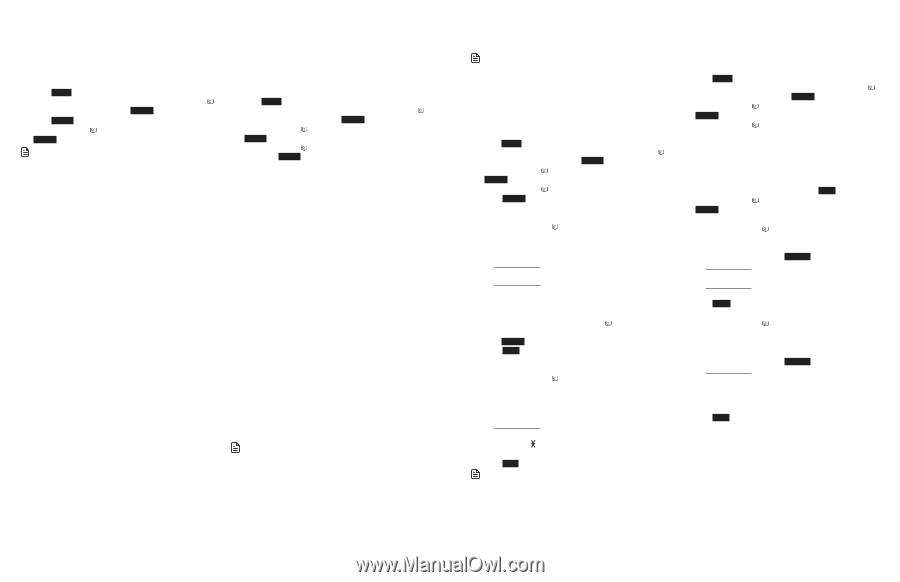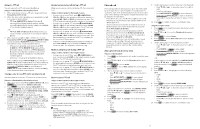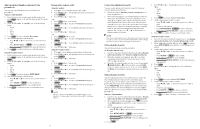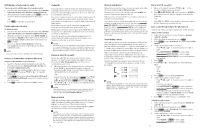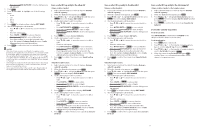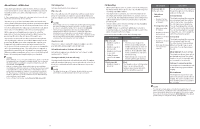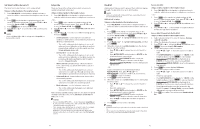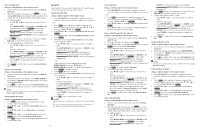Vtech IS8151-5 Users Manual - Page 24
Set Smart call blocker on/off, Set profile, Block list
 |
View all Vtech IS8151-5 manuals
Add to My Manuals
Save this manual to your list of manuals |
Page 24 highlights
Set Smart call blocker on/off The Smart call blocker feature is set to on by default. Using a cordless handset or the telephone base: 1. Press CALL BLOCK on the handset or telephone base to enter the call block menu when the telephone is not in use. - OR 1. Press MENU on the handset or telephone base in idle mode to enter the main menu. Then, press q CID or p to scroll to Smart call blk. Press SELECT. 2. Press SELECT again to choose SCB On/Off. 3. Press q CID or p to scroll to On or Off, and then press SELECT. NOTE • If you set SCB On/Off to Off, all settings under Set profile (see below) will be invalid. Set profile There are five profile setting options, which allows you to quickly set up Smart call blocker. Using a cordless handset or the telephone base: 1. Press CALL BLOCK on the handset or telephone base to enter the call block menu when the telephone is not in use. - OR - 1. Press MENU on the handset or telephone base in idle mode to enter the main menu. Then, press q CID or p to scroll to Smart call blk. Press SELECT. 2. Press q CID or p to scroll to Set profile, and then press SELECT. 3. Press q CID or p to select one of the following options, then press SELECT. • Screen unknown - screen any home calls without numbers or with numbers not saved in the phonebook, allow list, or star name list. - This profile setting sets the telephone to screen all unknown home calls and asks the callers to say their names before putting the calls through to you. See Screen unknown home calls. • Screen robot - screen robocalls. - This profile setting sets the telephone to screen all unknown home calls and asks the callers to press the pound key (#) before putting the calls through to you. See Screen robocalls. • Allow unknown (default setting) - allow all unknown home calls to ring, except calls with numbers saved in the block list. - This profile setting sets the telephone to allow all unknown home calls to get through and ring. Calls with numbers saved in the block list will be rejected. • UnknownToAns.S - forward all unknown home calls to the answering system. - This profile setting sets the telephone to forward all unknown home calls to the answering system. • Block unknown - block all unknown home calls. - This profile setting sets the telephone to block all unknown home calls. After selecting a profile setting, make sure you have not turned off Smart call blocker. Refer to the Set Smart call blocker on/ offsection to it on. NOTES • If you set SCB On/Off to Off, selected setting under Set profile will be invalid, and all incoming home and cell calls will ring, including calls with numbers in your block list. • There may be robocalls that you do not want to miss. For example, robocalls with announcements or notices from schools or pharmacies. You can set up your star name list with these caller names to allow their calls to get through to you. See Star name list section. Block list Add numbers that you want to prevent their calls from ringing through. The block list stores up to 1,000 entries. NOTE • Home or cell calls with numbers that have been added to your block list will be blocked. Add a block list entry: Using a cordless handset or the telephone base: 1. Press CALL BLOCK on the handset or telephone base to enter the call block menu when the telephone is not in use. - OR - 1. Press MENU on the handset or telephone base in idle mode to enter the main menu. Then, press q CID or p to scroll to Smart call blk. Press SELECT. 2. Press q CID or p to highlight Block list, and then press SELECT. 3. Press q CID or p to highlight Add new entry, and then press SELECT. 4. When the screen displays Enter number, use the dialing keys to enter the number. • Press q CID or p to move the cursor to the left or right. • Press MUTE/DELETE on the handset or DELETE on the telephone base to erase a digit. • Press and hold MUTE/DELETE on the handset or DELETE on the telephone base to erase all digits. • Press and hold REDIAL/PAUSE to insert a dialing pause (a p appears). -OR- Copy a number from the redial list by pressing REDIAL/PAUSE. Then, press q CID, p or REDIAL/PAUSE repeatedly to find the desired number. Press INSERT to copy the number. 5. Press NEXT to move to the name. 6. When the screen displays Enter name, use the dialing keys to enter a name. • Press q CID or p to move the cursor to the left or right. • Press 0 to add a space. • Press MUTE/DELETE on the handset or DELETE on the telephone base to erase a character. • Press and hold MUTE/DELETE on the handset or DELETE on the telephone base to erase all characters. • Press TONE to change the next letter to upper or lower case. 7. Press SAVE to store your block list entry. NOTES • Numbers saved in your phonebook can also be saved to the block list. • If you save a block entry that has already been saved to the allow list, the entry in the allow list will be removed. Review block list: Using a cordless handset or the telephone base: 1. Press CALL BLOCK on the handset or telephone base to enter the call block menu when the telephone is not in use. - OR - 1. Press MENU on the handset or telephone base in idle mode to enter the main menu. Then, press q CID or p to scroll to Smart call blk. Press SELECT. 2. Press q CID or p to highlight Block list, and then press SELECT. 3. Press q CID or p on the handset or telephone base to browse through the block entries. Save a caller ID log entry to the block list: Using a cordless handset or the telephone base: 1. Select a desired entry in the caller ID log (see Review a caller ID log entry). 2. When the desired entry appears, press SAVE. 3. Press q CID or p to highlight Block list, and then press SELECT. The screen displays Edit number. 4. Use the dialing keys to edit the number. • Press q CID or p to move the cursor to the left or right. • Press MUTE/DELETE on the handset or DELETE on the telephone base, or press BACKSP to erase a digit. • Press and hold MUTE/DELETE on the handset or DELETE on the telephone base to erase all digits. • Press and hold REDIAL/PAUSE to insert a dialing pause (a p appears). 5. Press NEXT. The screen displays Edit name. 6. Use the dialing keys to edit the name. • Press q CID or p to move the cursor to the left or right. • Press 0 to add a space. • Press MUTE/DELETE on the handset or DELETE on the telephone base, or press BACKSP to erase a character. • Press and hold MUTE/DELETE on the handset or DELETE on the telephone base to erase all characters. • Press # (pound key) to move the last word to the front. For example, Johnson Charlie becomes Charlie Johnson when you press # (pound key). 7. Press SAVE to confirm. The screen shows Saved to block list. 40 41